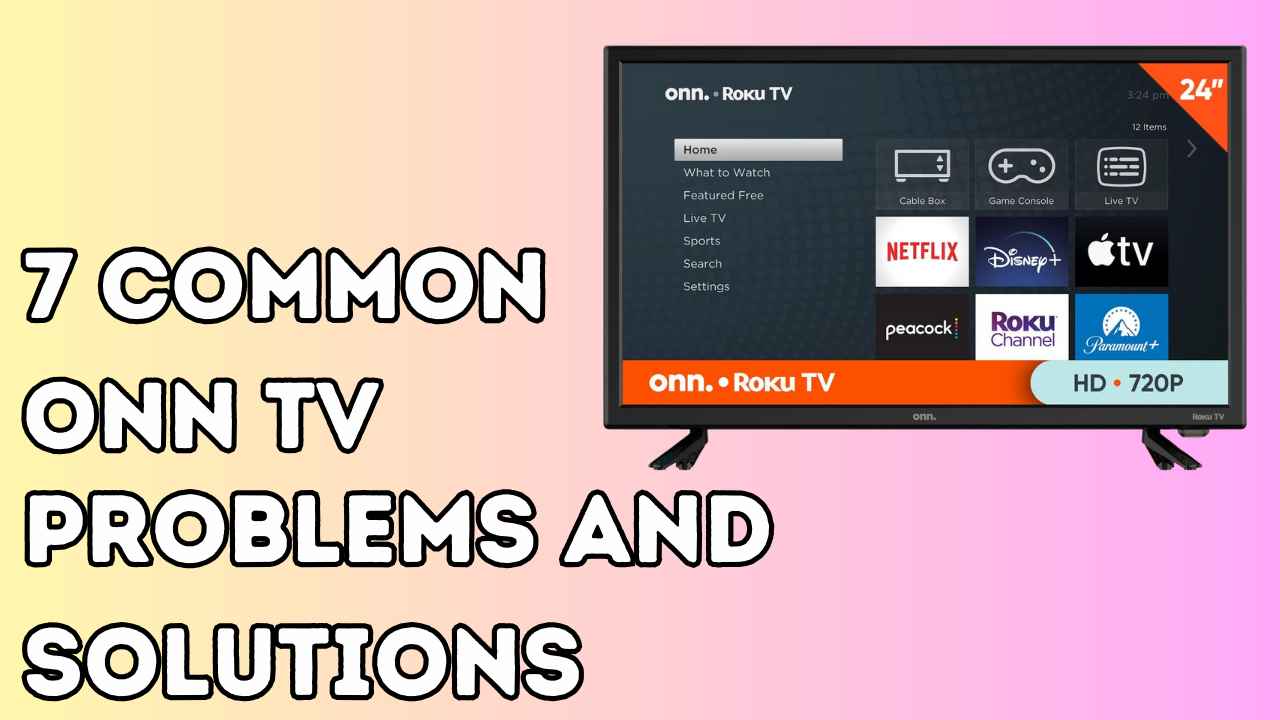Struggling with a malfunctioning Sharp Aquos TV remote? It can be frustrating when your remote stops working, disrupting your TV viewing experience.
But fear not! In this blog post, we’ll explore some common reasons why your Aquos Sharp TV remote might not be functioning properly and provide simple solutions to help you get back to enjoying your favorite shows with ease.
Aquos Sharp TV Remote Not Working
Check Power Button
If your Aquos Sharp TV remote is not working, the first step to try is checking the power button on the remote control.
This involves removing the plate that covers the batteries on the remote control, removing both of the batteries from the remote, and then locating the power button on the remote control.
This can be on the top left or top right side of the remote. Keep the power button pressed for 20 seconds, then press every single button of the remote control very hard.
This will help if a button is stuck or if there are debris under it. If a single button doesn’t make contact, it can affect the whole remote control.
After doing this, put back both batteries and try using the remote again.
Check and Replace Batteries
To troubleshoot a Sharp Aquos TV remote that isn’t working, one possible solution is to inspect the batteries.
Weak battery power can cause the remote to function inconsistently or not at all.
Even though batteries typically last around two years, constant use or frequent dropping can lead to battery damage.
To check the batteries, remove the back cover of the remote and take out the batteries. Examine them for any signs of corrosion or damage. If you notice any corrosion or damage, replace the batteries with new ones.
Ensure that you correctly insert the batteries, with the positive end facing upward. Once the batteries are installed properly, test the remote to see if it functions.
Check The IR Sensor:
If the Sharp Aquos TV remote is not working, it is possible that the IR sensor in the TV is faulty.
The IR sensor (as shown in image) is responsible for detecting the signals from the remote control. If the sensor is not working properly, the TV will not respond to the remote control commands.

To check the IR sensor, follow these steps:
- Cover the IR sensor in the bottom right corner of the TV with a post-it note or any other object that can block the sensor.
- Plug the TV back in and turn it on using the buttons on the TV.
- Remove the object covering the IR sensor and check if the TV responds to the remote control commands.
If the TV responds to the remote control commands after covering the IR sensor, it is likely that the sensor is the cause of the problem.
In this case, you may need to replace the sensor or take the TV to a local repair shop for further assistance. It is also possible that the IR sensor is obstructed by dirt or debris, which can prevent it from detecting the signals from the remote control.
In this case, you can try cleaning the sensor with a soft cloth or compressed air. If the IR sensor is not the cause of the problem, you may need to try other solutions.
Clean the Battery Contacts and remote buttons
If your Aquos Sharp TV remote is not working, one possible solution is to clean the battery contacts and remote buttons. Over time, dirt and debris can accumulate on these contacts, hindering the remote’s functionality.
This can be done by following these steps:
- Remove the batteries from the remote control.
- Use a toothbrush or a small brush to clean the battery contacts on the remote control.
- Clean the buttons on the remote control with a toothbrush or a cloth.
- Reinsert the batteries and test the remote control to see if it is working.
Cleaning the battery contacts and remote buttons is a simple and effective solution that can help to restore a remote control to working condition.
Try Power Cycling the Remote
If the batteries and battery contacts aren’t the issue, the next step is to power cycle the Sharp Aquos TV remote. This can reset the connection between the remote and the TV.
To power cycle the remote, begin by removing the batteries. Then, press and hold the power button for about 20 seconds. This action drains any remaining power from the remote and resets the connection.
Once you’ve power cycled the remote, try using it again.
Check for Obstacles
If the Sharp Aquos TV remote isn’t working, it’s possible that obstacles are blocking the signal between the remote and the TV.
The remote uses infrared (IR) signals to communicate with the TV, and any obstacles in the signal path can cause interference.
To check for obstacles, make sure there’s a clear line of sight between the remote and the TV. Remove any objects that could block the signal, such as furniture, curtains, or other electronic devices.
Also, ensure that the remote is within the recommended range of the TV, typically around 10 feet (3 meters).
If there are no obvious obstacles, try moving closer to the TV and pointing the remote directly at the TV’s IR sensor.
Update TV’s Software
To address a Sharp Aquos TV remote not working issue, updating the TV’s software can be a helpful solution. Outdated software can sometimes cause compatibility issues between the remote and the TV.
Here’s how to update the TV’s software:
- Make sure your TV is turned on and connected to the internet.
- Navigate to the Settings menu and select ‘Device Preferences’.
- Click on ‘About’ and then choose ‘System Update’.
- The TV will search for available updates. If there is an update, select ‘Update Now’.
- Once the update is installed and the TV restarts, test the remote to see if it is functioning correctly.
Updating the TV’s software can often resolve remote control issues by ensuring that the TV’s operating system is up to date.
If updating the software does not solve the problem, consider trying other troubleshooting steps or contacting Sharp support for further assistance.
Perform Factory Reset on Tv
If previous attempts to troubleshoot the issue with a Sharp Aquos TV remote not working haven’t resolved the problem, trying a factory reset on the TV could be beneficial.
Performing a factory reset clears any potential software glitches or settings causing the remote malfunction.
To factory reset a Sharp Aquos TV, follow these steps:
- Unplug the TV from the power outlet.
- Locate the buttons on the TV itself (usually on the side or back panel).
- Press and hold the Channel Down and Input buttons simultaneously.
- While still holding the buttons, plug the TV back into the power outlet. You may need help from someone else for this step.
- Keep holding the buttons until the TV turns on. It might take a few tries.
- The TV might enter a Service Mode menu. Use the buttons on the TV to navigate and select Factory Reset. Confirm the reset if prompted.
The TV will then restart and be set back to its factory defaults. You will need to go through the initial setup process again just like when you first turned it on.
After the factory reset is complete, test the remote to see if it’s functioning correctly. If the issue persists, you may need to explore other solutions.
Performing a factory reset on an Aquos Sharp TV will delete all of the TV’s data and settings, including Wi-Fi and wired network setting information, Google account and other login information, Google Play and other installed apps, and personal settings. Therefore, it is important to back up any necessary data before performing a factory reset.
Get a Virtual Remote App
If your Sharp Aquos TV remote isn’t functioning properly, you might consider using a virtual remote app on your smartphone as an alternative solution. This can be especially useful if you’ve lost your remote or it’s not working correctly.
There are several virtual remote apps available for both Android and iOS devices. Popular choices include the Sharp Aquos TV Remote app, the Android TV Remote Control app, and the Universal Remote Control app.
These apps utilize your smartphone’s built-in infrared (IR) blaster or Wi-Fi connection to control your TV.
To use a virtual remote app, simply download and install the app on your smartphone, then follow the setup instructions to connect it to your Sharp Aquos TV.
Once connected, you can control your TV using your smartphone just like a physical remote.
If you encounter any difficulties connecting the virtual remote app to your Sharp Aquos TV, ensure that both your TV and smartphone are connected to the same Wi-Fi network. Additionally, check your TV’s settings to confirm that remote control via Wi-Fi is enabled.
In summary, using a virtual remote app can be a convenient solution if your Sharp Aquos TV remote isn’t working properly. It also serves as a handy backup option in case you misplace your physical remote in the future.
Get a Universal remote
If none of the troubleshooting steps prove successful, consider getting a universal remote compatible with Sharp Aquos TVs.
This solution is ideal if the original remote is lost, damaged, or not functioning correctly. Universal remotes are versatile and can control multiple devices, which is beneficial for households with diverse home theater setups.
There are various universal remotes for Sharp Aquos TVs available in the market, such as RCA Universal Remote, Onn, Phillips, and more.
When choosing a universal remote, make sure it’s specifically designed for Sharp Aquos TVs. Compatibility can vary among models, so be sure to verify compatibility before making a purchase.
Additionally, consider the remote’s features and capabilities, such as backlighting, programmable buttons, and compatibility with additional devices like streaming players and soundbars.
Contact Sharp Customer Support:
If none of the above methods have resolved the issue with your Sharp Aquos TV remote, it may be necessary to contact sharp support for further assistance.
You can reach out to Sharp support via their their or by phone at 1-888-935-8880. When contacting Sharp support, make sure to have details about your remote ready, including the model number and any error messages you’ve encountered.
The support team may offer additional troubleshooting steps or arrange for a replacement remote if needed.
Additionally, check if your remote is still under warranty, as this may affect your options for obtaining a replacement or repair.
Conclusion:
Dealing with a non-responsive Sharp Aquos TV remote can be a real hassle, but it’s nothing you can’t handle! By following the troubleshooting tips outlined in this blog post, you can quickly diagnose and fix the issues with your remote.
Whether it’s replacing batteries, checking for obstructions, or exploring alternative options like virtual remotes or universal remotes, there’s a solution out there for you. So don’t stress – try out our tips, and you’ll be back to effortlessly controlling your TV in no time!


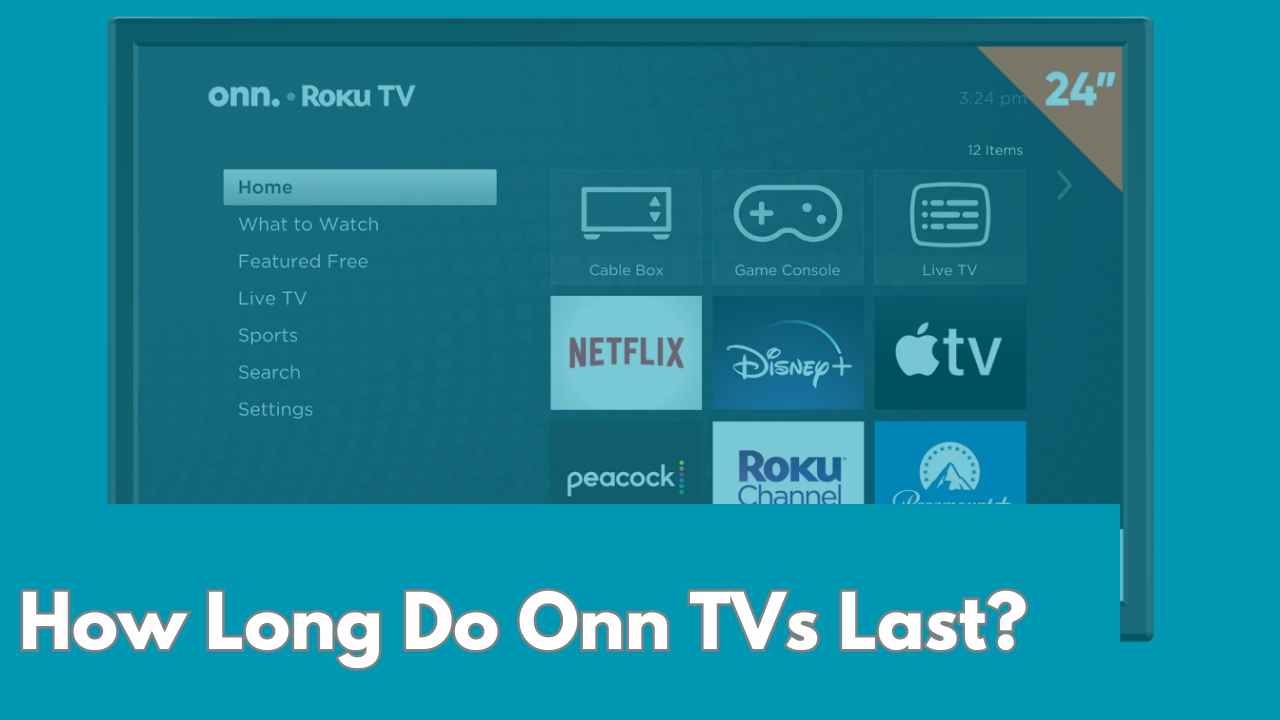
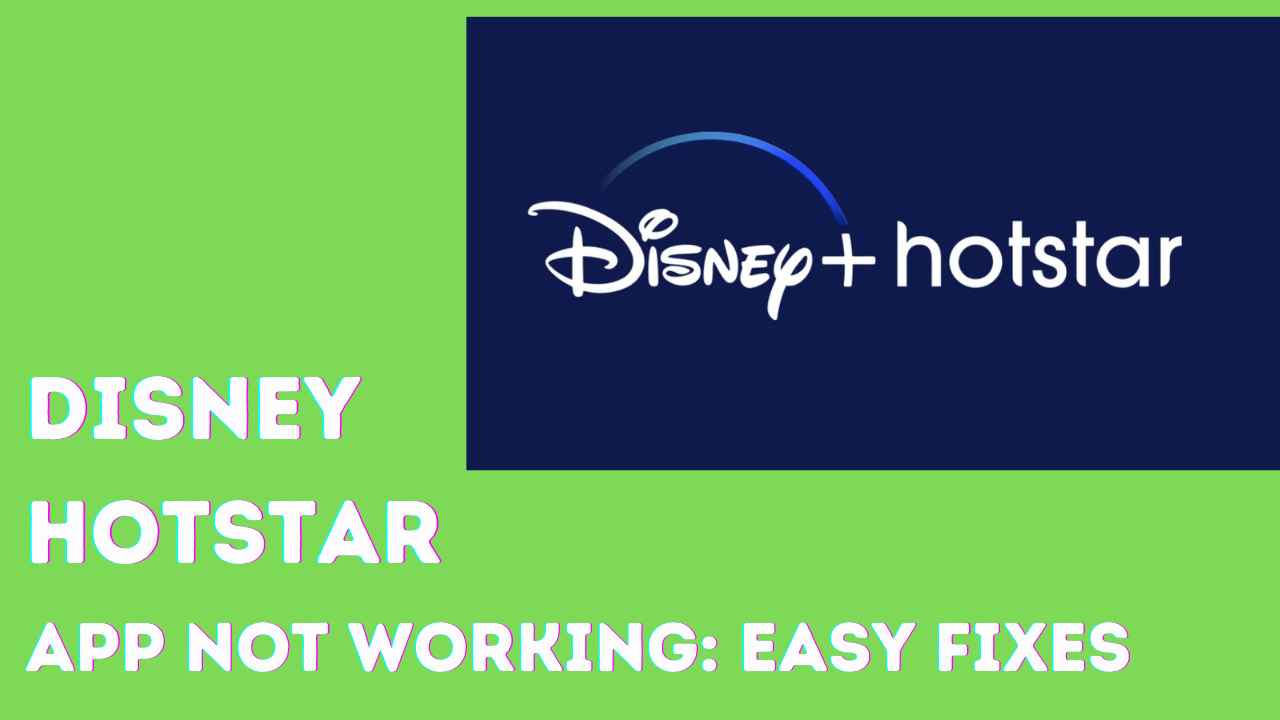

![Sansui TV Won't Turn On: [FIXED]](/uploads/add-a-heading-50_11zon.jpg)