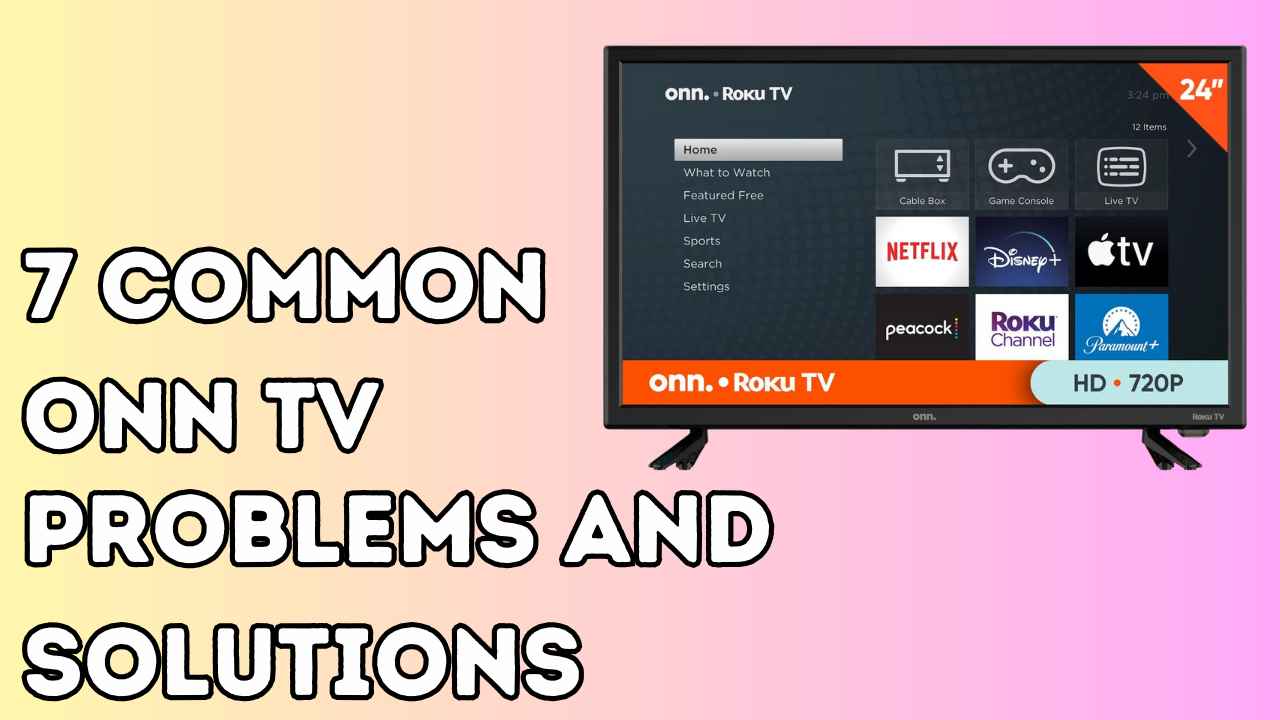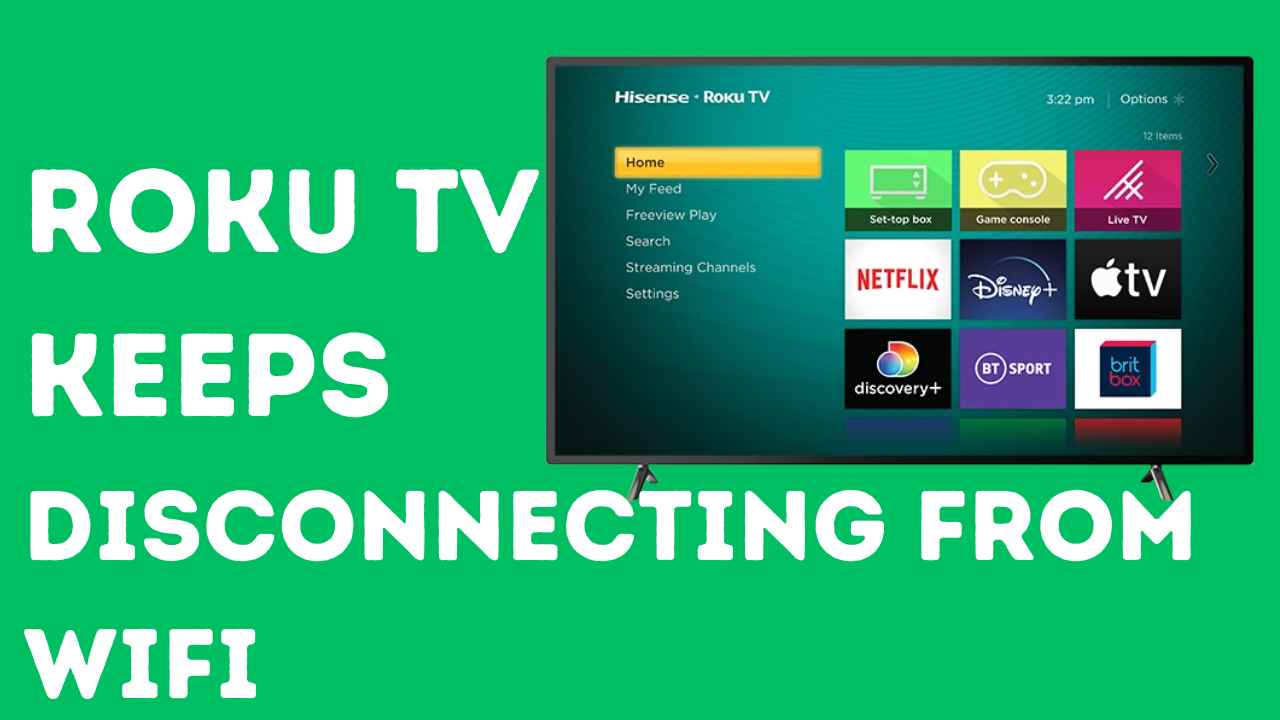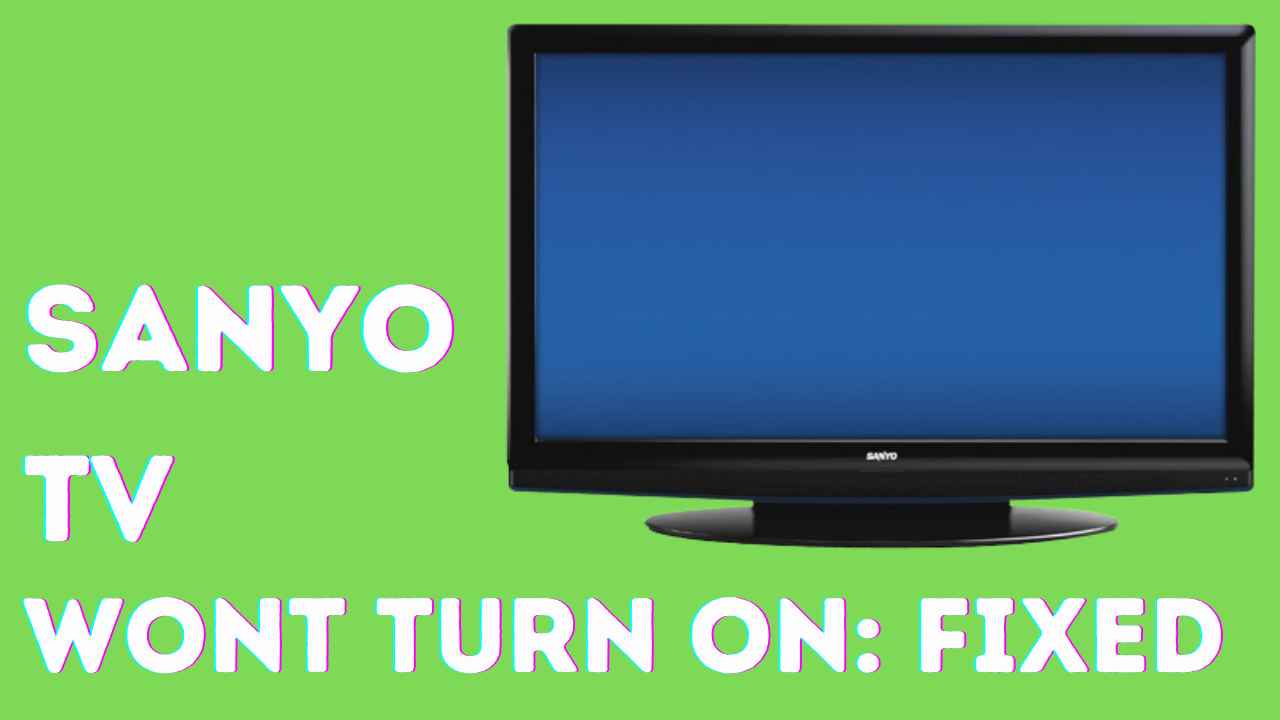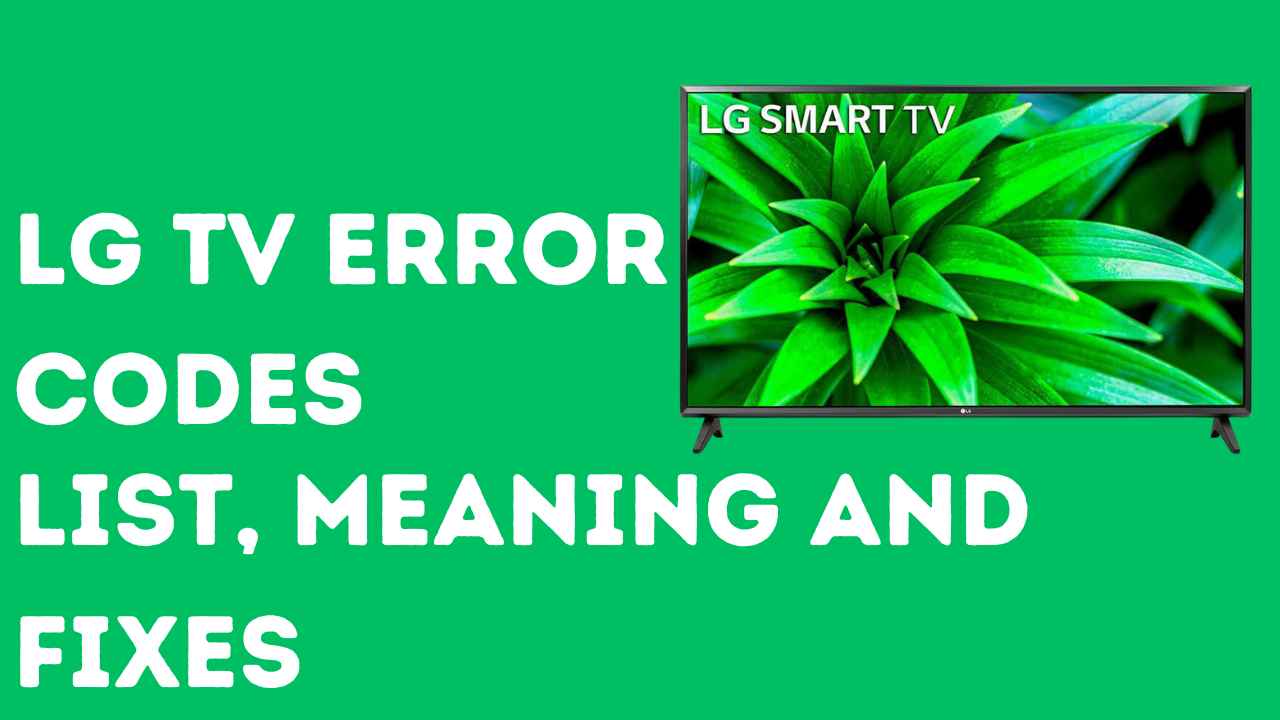Onn TVs have become popular for many households due to their affordability and decent performance.
However, like any electronic device, they are prone to encountering issues from time to time.
If you’re having trouble with your Onn TV, fret not! Here are seven common problems and simple solutions to get your TV back up and running smoothly.
1. TV Won’t Turn On:
It can be frustrating and puzzling if your Onn TV refuses to power up despite your repeated attempts.
This issue usually manifests as pressing the power button with no response from the TV.
Several factors could contribute to this problem, including a faulty power cable, a damaged power outlet, or an internal issue within the TV’s power system.
Here’s how to fix it:
- Ensure the power cable is securely plugged into both the TV and the wall outlet.
- Inspect the power cable for any signs of damage. If found, replace the cable.
- Test the wall outlet with another electronic device to confirm it’s functional.
- Try plugging the TV into a different outlet to rule out outlet-related issues.
2. No Picture or Sound:
Experiencing a black screen on your TV with no sound can be worrying. You might hear the sound, but the screen stays blank.
This issue could stem from various factors, with potential culprits including problems with the backlight, incorrect input settings, or issues with the source device.
Here’s what you need to do:
- Check and adjust the brightness settings on your TV.
- Unplug the TV from the power source for a few minutes and then plug it back in.
- Ensure all cable connections are secure, especially if you’re using HDMI cables.
- Try using a different HDMI cable or source device to isolate the problem.
If the issue remains the same after following the above steps, resetting is the last option. Here is how to reset the Onn TV:
- Locate the reset button on the back of your TV. It might be a small recessed button or a pinhole labelled “reset.”
- Press the reset button for about 30 seconds or until the TV shows a recovery screen.
- Follow the on-screen instructions to complete the reset.
3. Remote Control Not Working:
When your remote control stops working with your Onn TV, navigating menus and adjusting settings becomes a hassle.
Common causes of this issue include depleted batteries, improper battery placement, or obstructions blocking the TV’s remote sensor.
Troubleshooting Steps:
- Replace the batteries in the remote control with fresh ones.
- Double-check the battery orientation to ensure they’re inserted correctly.
- Remove any obstacles obstructing the line of sight between the remote and the TV’s sensor.
- Attempt to re-pair the remote control with the TV by following the instructions provided in the TV’s manual.
4. Freezing or Pixelation:
Experiencing freezing or pixelation while watching Onn TV content can ruin your viewing experience.
These issues often indicate a weak Wi-Fi signal, which can lead to buffering problems and degraded video quality.
Troubleshooting Steps:
- Reposition your Wi-Fi router closer to the TV to improve signal strength.
- Restart your router to refresh the connection.
- Lower the resolution settings on your streaming service to reduce bandwidth requirements.
- Ensure there are no physical obstructions blocking the Wi-Fi signal between the router and the TV.
5. Apps Not Working:
Having trouble launching or using apps on your Onn TV can limit your access to streaming services and other online content.
This may arise due to connectivity issues, outdated app versions, or glitches.
Troubleshooting Steps:
- Verify that your TV is connected to the internet and has a stable connection.
- Restart both the TV and the problematic app.
- Check for available updates for the app and install them if necessary.
- Clear the cache and data for the app to resolve any software conflicts.
6. Slow Performance:
Observing sluggish performance and delays in response while navigating menus or switching between apps can be frustrating.
Slow performance can be attributed to insufficient memory, background processes, or outdated software.
Troubleshooting Steps:
- Close any unnecessary apps running in the background to free up system resources.
- Restart the TV to clear temporary files and refresh system processes.
- Consider performing a factory reset if the issue persists, but be sure to back up your data beforehand.
If these simple fixes can’t resolve the slow performance issue, updating the ONN TV software is best. Here’s how to do it:
- Press the Home button on your remote.
- Scroll down and select Settings.
- Navigate to System and then choose System Update.
- Select Check Now to see if an update is available.
- If an update is found, choose Install Now to download and install it.
7. Audio Issues:
Experiencing irregularities with audio output, such as distorted or complete absence of sound, can disrupt your viewing or gaming experience.
Audio problems may stem from issues with the TV’s internal speakers, audio settings, or connectivity issues with external audio devices.
Troubleshooting Steps:
- Adjust the volume settings on both the TV and any connected external audio devices.
- Ensure all audio cables are securely connected to their respective ports.
- Check the audio settings on your TV to ensure they’re configured correctly for your setup.
- Using external speakers or soundbars, ensure they’re powered on and set to the correct input source.
Pros of Onn TV:
- Budget-Friendly: Onn TVs are known for being affordable and offering good quality at a lower price point.
- Decent Picture Quality: While not top-tier, the picture quality is satisfactory for everyday viewing.
- Room for Customization: Advanced users can explore and tinker with the device, installing different launchers and optimizing performance.
Cons of Onn TV:
- Limited Features: Onn TVs may lack advanced features like Dolby Vision HDR and Dolby Atmos, found in cheaper alternatives like Chromecast with Google TV 4K.
- Audio Limitations: Some users have reported issues with sound quality, which may not be as immersive as higher-end models.
- Compatibility Concerns: Certain limitations exist, such as the inability to play media stored on NTFS drives or potential connectivity issues with Wi-Fi networks
Conclusion:
Encountering problems with your Onn TV can be frustrating, but most issues can be resolved with some basic troubleshooting steps.
By following the solutions provided for common problems such as power issues, picture and sound problems, remote control malfunctions, and connectivity issues, you can quickly restore your TV to optimal functionality.
However, if the problem persists despite your best efforts, contact customer support for further assistance.
Once again, you can enjoy uninterrupted entertainment on your Onn TV with patience and persistence.