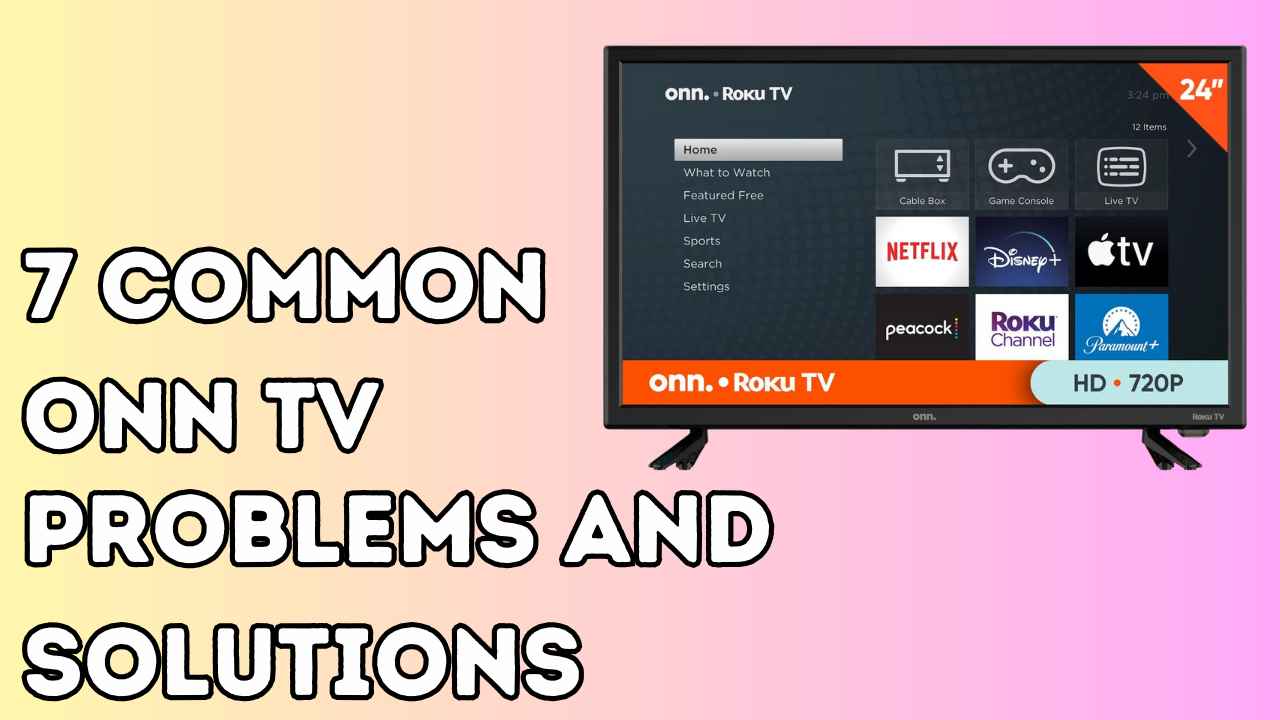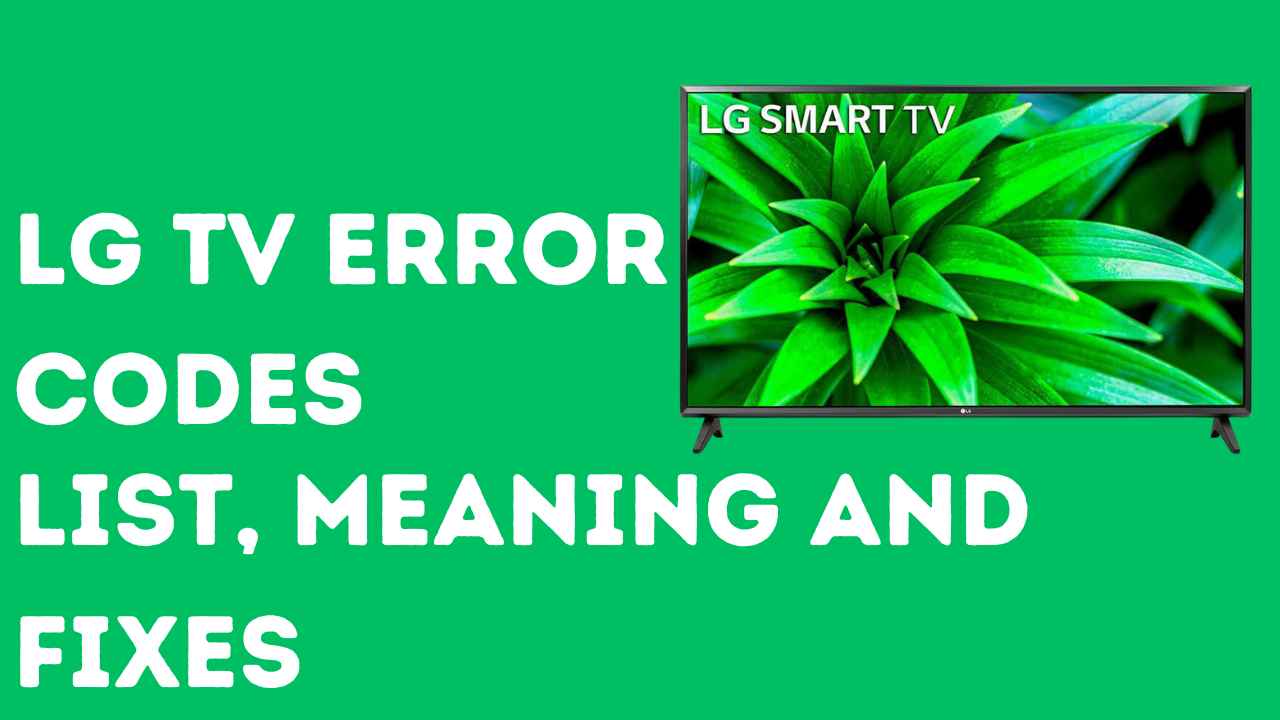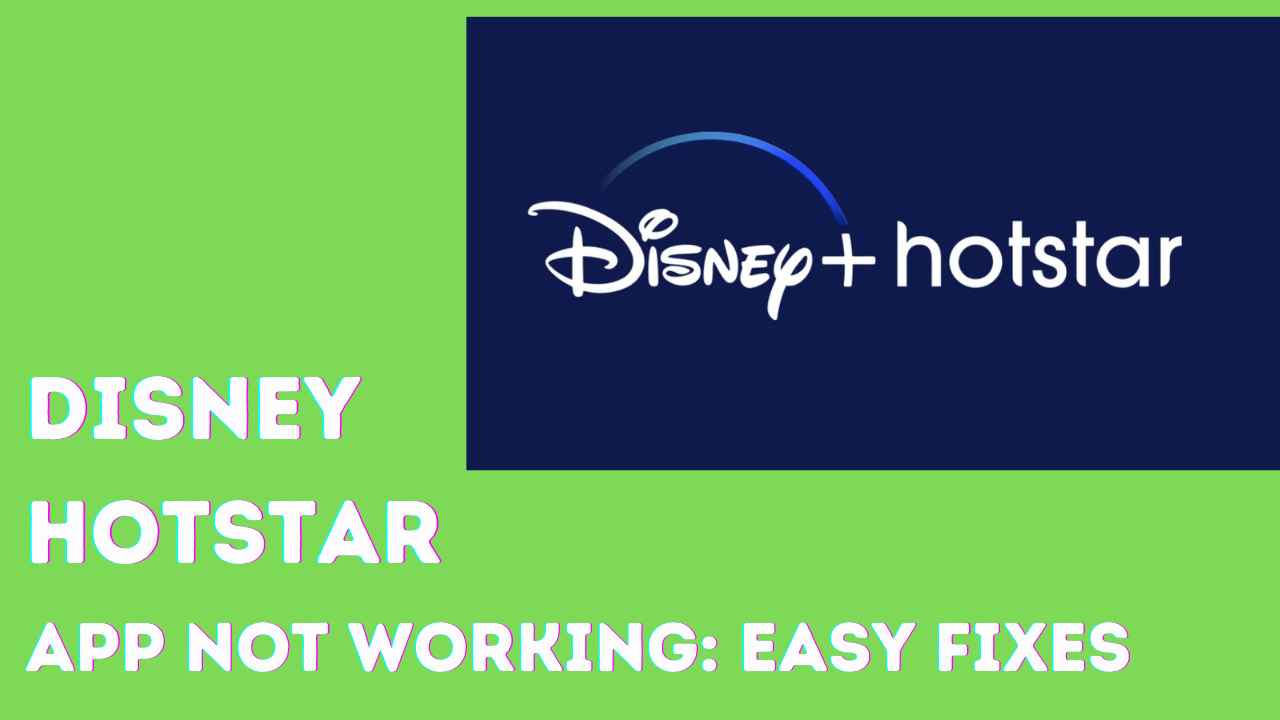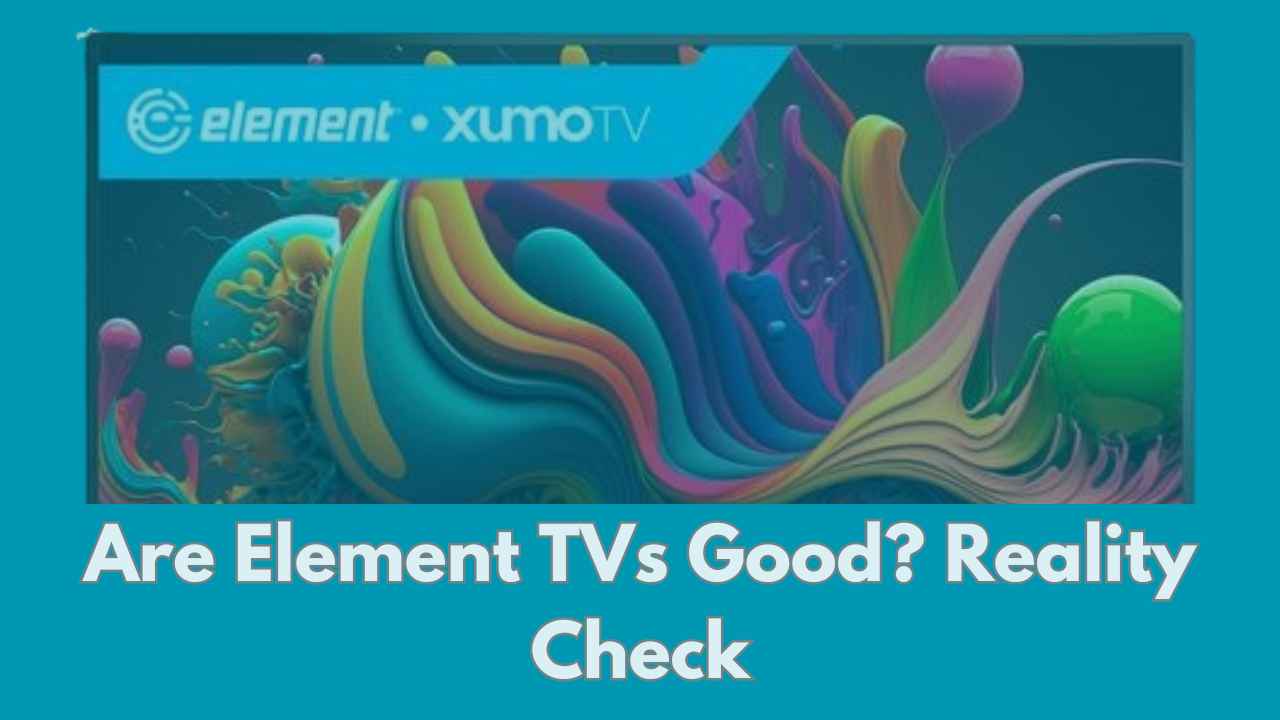Encountering problems with your Emerson TV remote can be a frustrating experience, but fear not! In this comprehensive troubleshooting guide, we will delve into various issues that could potentially disrupt the seamless operation of your remote.
From basic battery checks to intricate re-pairing and software updates, we aim to provide you with a detailed roadmap to diagnose and resolve the problem.
1. Check the Batteries
Begin by assessing the freshness of your remote’s batteries. Over time, batteries can lose their charge even if they seem functional. here is how to check damaged batteries:
- Remove the battery cover: Gently slide or pry off the battery cover located on the back of the remote.
- Examine the batteries: Look for any signs of corrosion, leakage, swelling, or abnormal discoloration. These are clear indicators of damaged batteries that need to be replaced.
- If you have a battery tester, use it to check each battery’s voltage level. Weak or dead batteries will show a lower voltage than the indicated level on the battery.
If your batteries don’t show any damage but you’ve been using them for a while, it’s a good idea to replace them with new ones.
This way, you can be sure they’re working well and avoid any doubts about their effectiveness.
In addition to looking for damage, make sure the batteries are put in the compartment correctly. Sometimes, if a battery is not aligned or placed properly, it can mess up the electrical flow and cause the remote to not work.
2. Clean the Remote
Dust and dirt on your remote’s buttons can make them less responsive or even stop working. That’s why cleaning your remote is important to make it work better.
To clean an Emerson TV remote, follow these steps:
- Turn off the Remote: Before cleaning the remote, turn it off and remove the batteries.
- Use a Microfiber Cloth: Dampen a microfiber cloth with rubbing alcohol and gently wipe down the remote. This will help remove any dirt or grime that has accumulated on the surface of the remote.
- Clean the Buttons: If the buttons on the remote are sticky or not working properly, use a toothpick to gently clean around the edges of the buttons. Be careful not to press too hard or damage the buttons.
- Dry the Remote: Once you have finished cleaning the remote, use a clean, dry cloth to wipe it down and remove any excess moisture.
By following these steps, you can clean your Emerson TV remote and ensure that it continues to function properly
3. Re-pair the Remote
If you put in new batteries or haven’t used your remote for a while and it’s not working, repairing it can fix the problem. This step is crucial for establishing a seamless connection between the remote and the TV.
To re-pair the Emerson TV remote, you can try the following steps:
- Power on the TV: Make sure your TV is turned on.
- Position the remote: Point the remote directly at the TV’s front panel, where the IR sensor is usually located (often near the bottom or center).
- Locate the pairing button: Find the pairing button on the remote. It might be labeled as “Pair,” “Connect,” “Link,” or have a symbol like a chain link.
- Press and hold the pairing button: Press and hold the pairing button for 3-5 seconds, or until the TV indicates it’s in pairing mode.
- Wait for confirmation: The TV might display a message on the screen or make a sound to confirm pairing.
4. Check for Interference
Sometimes, Interference can hinder an Emerson TV remote from working. This interference can be caused by various factors such as the distance between the remote and the TV, other electronic devices, strong light sources, or HDMI interference. To solve this issue, you can try the following steps:
- Ensure that the remote is pointing directly at the TV for a couple of seconds.
- Turn off any external components near the TV to see if they are causing the interference.
- Check for HDMI interference and turn off “HDMI CEC” in the TV settings if necessary
Also Read: Sansui TV Won’t Turn On
5. Try a Different Remote
If available, attempt to use another Emerson remote with your TV. This step helps to pinpoint whether the issue is specific to the original remote.
If the alternate remote works, it suggests a problem with the original remote itself.
Consider testing the TV’s responsiveness with a universal remote. If the TV responds to a different remote, it indicates a potential problem with the original remote’s hardware or software. This knowledge is valuable for narrowing down the source of the issue.
6. Reset the Remote
Some Emerson remotes come equipped with a reset button. The reset button is a powerful tool for clearing out any lingering software glitches that might be causing malfunctions.
A reset can restore the remote to its default settings, resolving software-related issues.
To reset an Emerson TV, you can follow these steps:
- Power off your TV: Press the power button on your remote control or directly on the TV panel to turn off your Emerson TV.
- Unplug the TV: Disconnect the power cord from the power outlet. If your TV is connected to other devices such as a cable box or DVD player, ensure that those are also unplugged.
- Wait for a few minutes: Allow the TV to remain unplugged for at least five minutes. This step ensures that any residual power in the TV is discharged.
- Plug in the TV: Reconnect the power cord to the power outlet and wait for the TV to power up. You can press the power button on your remote control or TV panel to turn it on.
- Set up your TV: Follow the on-screen instructions to set up your Emerson TV. This may include selecting your preferred language, scanning for channels, or connecting to a Wi-Fi network.
Alternatively, you can try the following methods to reset your Emerson TV without the remote control:
- Using a universal remote: You can factory reset your Emerson TV with a universal remote by going to Settings -> Advanced Settings -> and choosing Factory Reset.
- Using a remote control app: You can download the Emerson TV Remote App on your mobile phone to factory reset your TV. After installing the app, pair it with your TV using the same WiFi network. Navigate the settings using this mobile remote control and reset your Emerson TV.
- Hard reset: Unplug your TV from the power outlet and press and hold the power button on the TV itself (not the remote) for at least 15 seconds.
7. Check for TV Software Updates
Outdated software can also hinder the Emerson TV remote from working properly. Updating the software of Tv can help resolve the issue.
To update the software of an Emerson TV, follow these steps:
- Go to the Emerson Software & Drivers page.
- Enter the model number of your TV in the search bar and click on the search button.
- Download the latest software update available for your TV model.
- Save the software update file to a USB flash drive.
- Insert the USB flash drive into the USB port of your TV.
- Press the MENU button on your TV remote control.
- Use the arrow keys to select “Features” and press OK.
- Use the arrow keys to select “Software upgrade” and press OK.
- Use the arrow keys to select “Upgrade” and press OK.
- Follow the on-screen instructions to complete the software update process.
8. Contact Emerson Support
Before reaching out to Emerson’s customer support, gather relevant information about your TV model and the remote.
Note down any specific error messages or unusual behavior. This information will assist the support team in providing more targeted assistance.
Contact Emerson’s customer support through the provided channels, whether it’s a helpline, email, or online chat.
Provide the gathered information and describe the steps you’ve already taken to troubleshoot the issue.
The support team can offer advanced troubleshooting steps or guide you through the process of obtaining repairs if necessary.
Bonus Tip: Use TV Buttons
Verify if you can control basic functions like power and volume using the buttons on the TV itself.
This check helps determine whether the issue is specific to the remote or if it extends to the TV’s internal components.
If basic functions work using the TV’s buttons, you can access the TV’s built-in menu to control additional features temporarily.
While not a permanent solution, this workaround allows you to navigate and adjust settings until the remote is operational again.
Conclusion
In conclusion, resolving Emerson TV remote issues requires a systematic approach that covers both basic and advanced troubleshooting steps.
By following these detailed and comprehensive solutions, you increase the likelihood of identifying and addressing the problem.
Remember to consult your TV’s manual for model-specific guidance and, if uncertainties persist, don’t hesitate to contact Emerson’s customer support.
With patience and the insights provided in this guide, your Emerson TV remote should soon be back to seamless operation, ensuring an uninterrupted viewing experience.