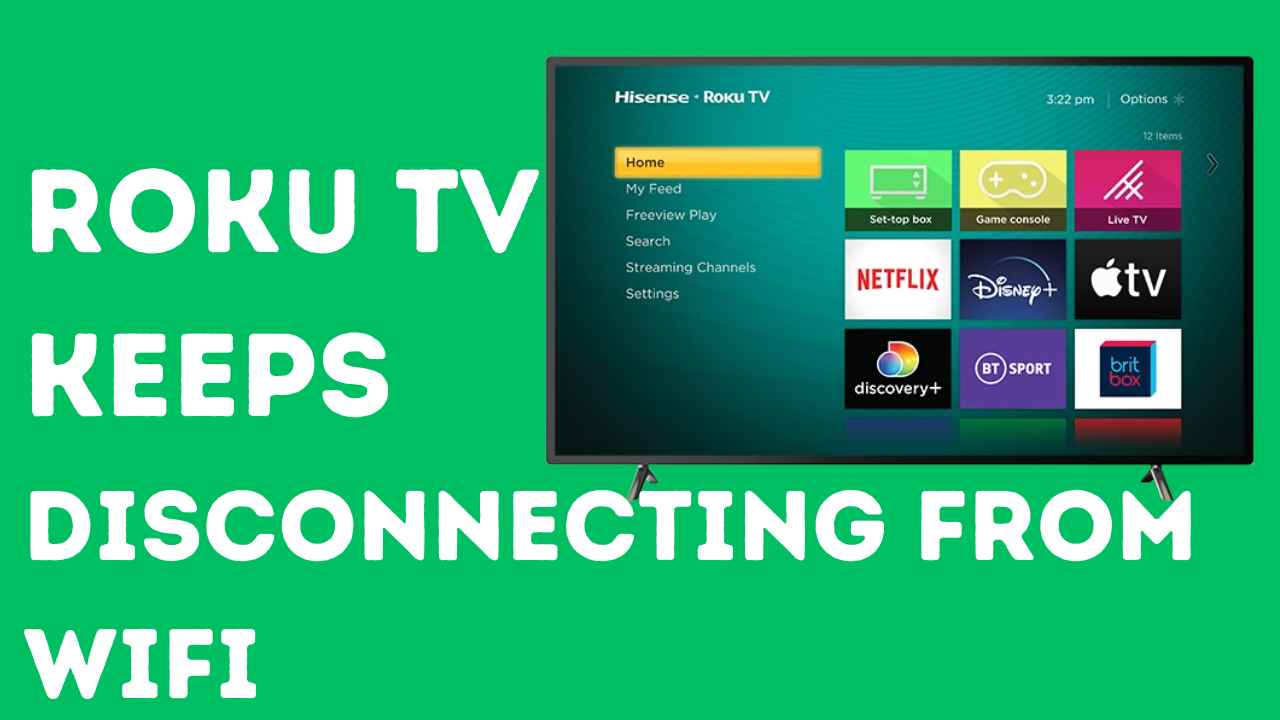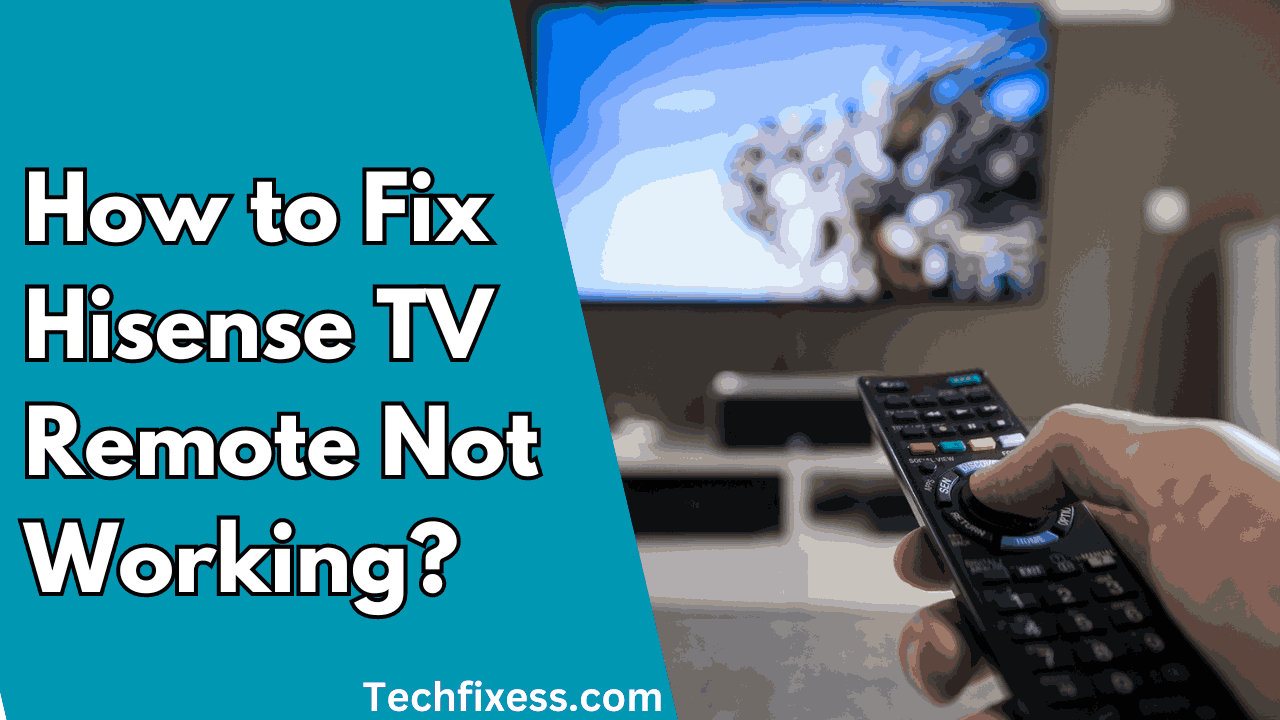Is your Insignia TV remote acting up, leaving you frustrated and unable to control your television?
You’re not alone. A malfunctioning remote can disrupt your viewing experience and leave you scratching your head for solutions.
But fear not! In this blog post, we’ll explore some common reasons why your Insignia TV remote might not be working and provide simple troubleshooting tips to get it back up and running in no time
Why Is The Insignia TV Remote Not working? Common Causes
If your Insignia TV remote isn’t working, there could be several common causes:
- Dead Batteries: The most common reason for a non-functioning remote is simply dead batteries.
- Obstructions: Objects or furniture blocking the signal can prevent proper functioning.
- Remote Damage: Physical damage to the remote, such as water damage or dropping, can cause malfunctions.
- Software Glitch: Sometimes, a software glitch in the TV or the remote itself can cause issues.
How to Fix The Insignia TV Remote Not working?
Check the batteries of remote
The initial step in troubleshooting an Insignia TV remote that isn’t working is to check the batteries.
Low battery power can cause the remote to function intermittently or not at all.
You might wonder why the batteries could be damaged even if their lifespan is typically two years.
Well, if you’ve been using your remote constantly or have frequently dropped it, it can lead to battery damage.
To check the batteries, remove the back cover of the remote and take out the batteries. Inspect them for signs of corrosion or damage. If you find any corrosion or damage, replace the batteries with new ones.
Ensure that you insert the batteries correctly, with the positive end facing up. Once the batteries are installed properly, try using the remote again to see if it works.
Clean the Battery Contacts
If the batteries aren’t the culprit, the next step is to clean the battery contacts on the Insignia TV remote. Over time, dirt and debris can accumulate on these contacts, hindering the remote’s functionality.
To clean the battery contacts, start by removing the batteries from the remote. Then, gently clean the contacts using a cotton swab or soft cloth. Ensure thorough removal of any dirt or debris.
After cleaning the contacts, reinsert the batteries and test the remote again. If the issue persists, we’ll move on to the next troubleshooting step.
Check for Obstacles
If the Insignia TV remote isn’t working, it’s possible that obstacles are obstructing the signal between the remote and the TV.
The remote utilizes infrared (IR) signals to communicate with the TV, and any obstacles in the signal path can lead to interference.
To check for obstacles, ensure there’s a clear line of sight between the remote and the TV. Remove any objects that might block the signal, like furniture, curtains, or other electronic devices.
Additionally, confirm that the remote is within the recommended range of the TV, typically around 10 feet (3 meters).
If there are no evident obstacles, try moving closer to the TV and pointing the remote directly at the TV’s IR sensor.
Try Power Cycling the Remote
If the batteries and battery contacts aren’t causing the problem, the next step is to power cycle the Insignia TV remote. This can reset the connection between the remote and the TV.
To power cycle the remote, start by removing the batteries. Then, press and hold the power button for approximately 20 seconds. This action drains any remaining power from the remote and resets the connection.
After power cycling the remote, attempt to use it again.
It is important to note that some third-party remotes may not work with Insignia TVs, especially after a factory reset. In this case, you may need to use the FireTV Remote app on a mobile device or purchase a new remote that is compatible with your Insignia TV.
Re-pair the Remote with your TV
Sometimes, the remote might stop working because it has automatically unpaired with your TV. You might wonder why this happens frequently; well, it can occur due to software glitches.
The simple solution is to re-pair the remote with your TV. Follow these steps:
- Remove the batteries from the remote.
- Unplug the TV from the power source.
- Wait for about 30 seconds.
- Plug the TV back into the power source.
- Reinsert the batteries into the remote.
- Press and hold the Home button on the remote for about 15 seconds.
- Release the Home button and try using the remote again.
Try Factory Resetting the TV
If previous troubleshooting attempts haven’t fixed the issue with an Insignia TV remote not working, attempting a factory reset on the TV could help.
Performing a factory reset clears any potential software glitches or settings causing the remote malfunction.
To factory reset an Insignia TV, follow these steps:
- Press the ‘Home’ button on the remote control.
- Navigate to the ‘Settings’ menu.
- Look for the ‘Device Preferences’ or ‘System’ option.
- Select ‘Factory Reset’ or ‘Reset’ and follow the on-screen prompts to confirm.
- Allow the TV to reset and restart.
After the factory reset is complete, test the remote to check if it’s functioning correctly. If the issue persists, you may need to explore other solutions.
Get a Virtual Remote App
If your Insignia TV remote isn’t working, consider using a virtual remote app on your smartphone as an alternative solution. This can be particularly helpful if you’ve misplaced your remote or it’s malfunctioning.
There are various virtual remote apps available for both Android and iOS devices. Popular options include the Insignia TV Remote app, the Android TV Remote Control app, and the Universal Remote Control app.
These apps utilize your smartphone’s built-in infrared (IR) blaster or Wi-Fi connection to control your TV.
To use a virtual remote app, download and install the app on your smartphone, then follow the setup instructions to connect it to your Insignia TV.
Once connected, you can control your TV using your smartphone just like a physical remote.
If you encounter difficulties connecting the virtual remote app to your Insignia TV, ensure both your TV and smartphone are connected to the same Wi-Fi network. Additionally, check your TV’s settings to confirm remote control via Wi-Fi is enabled.
In summary, using a virtual remote app can be a convenient solution if your Insignia TV remote isn’t working. It also serves as a handy backup option in case you misplace your physical remote in the future.
Get a Universal remote
If none of the troubleshooting steps prove successful, consider acquiring a universal remote compatible with Insignia TVs.
This solution is ideal if the original remote is lost, damaged, or malfunctioning. Universal remotes are versatile, capable of controlling multiple devices, which is beneficial for households with diverse home theater setups.
There are multiple universal remotes for insignia tv in the market like RCA Universal Remote, Onn, Phillips, etc.
When selecting a universal remote, ensure it’s tailored for Insignia TVs. Compatibility varies among models, so verify compatibility before purchasing.
Furthermore, assess the remote’s features and capabilities, such as backlighting, programmable buttons, and compatibility with additional devices like streaming players and soundbars.
Contact Insignia Support
If none of the above methods have resolved the issue with your Insignia TV remote, it may be necessary to contact Insignia support for further assistance.
This can be done through the Insignia email insignia@bestbuy.com or by phone (877) 467-4289). When contacting Insignia support, be prepared to provide details about your remote, such as the model number and any error messages that are displayed.
The support team may be able to provide additional troubleshooting steps or arrange for a replacement remote if necessary.
It’s also worth checking if your remote is still under warranty, as this may affect your options for obtaining a replacement or repair.
Summary:
- First, check and replace batteries if damaged or low.
- Clean battery contacts to remove dirt or debris hindering functionality.
- Ensure no obstacles obstruct the signal between the remote and TV.
- Power cycle the remote to reset the connection with the TV.
- Repair the remote with the TV if they become unpaired due to software glitches.
- Consider factory resetting the TV or using a virtual remote app as alternative solutions.
- Contact Customer Support if you have followed all the solutions and still the remote is not working.
Conclusion:
Don’t let a non-responsive remote control spoil your TV watching enjoyment. By following these troubleshooting tips and being patient, you can often resolve the issue without the need for professional assistance.
Remember to check for simple fixes like dead batteries or signal obstructions, and don’t hesitate to reach out to Insignia customer support if the problem persists.
With a little perseverance, you’ll soon have your Insignia TV remote working flawlessly once again, ready to navigate through your favorite shows with ease.


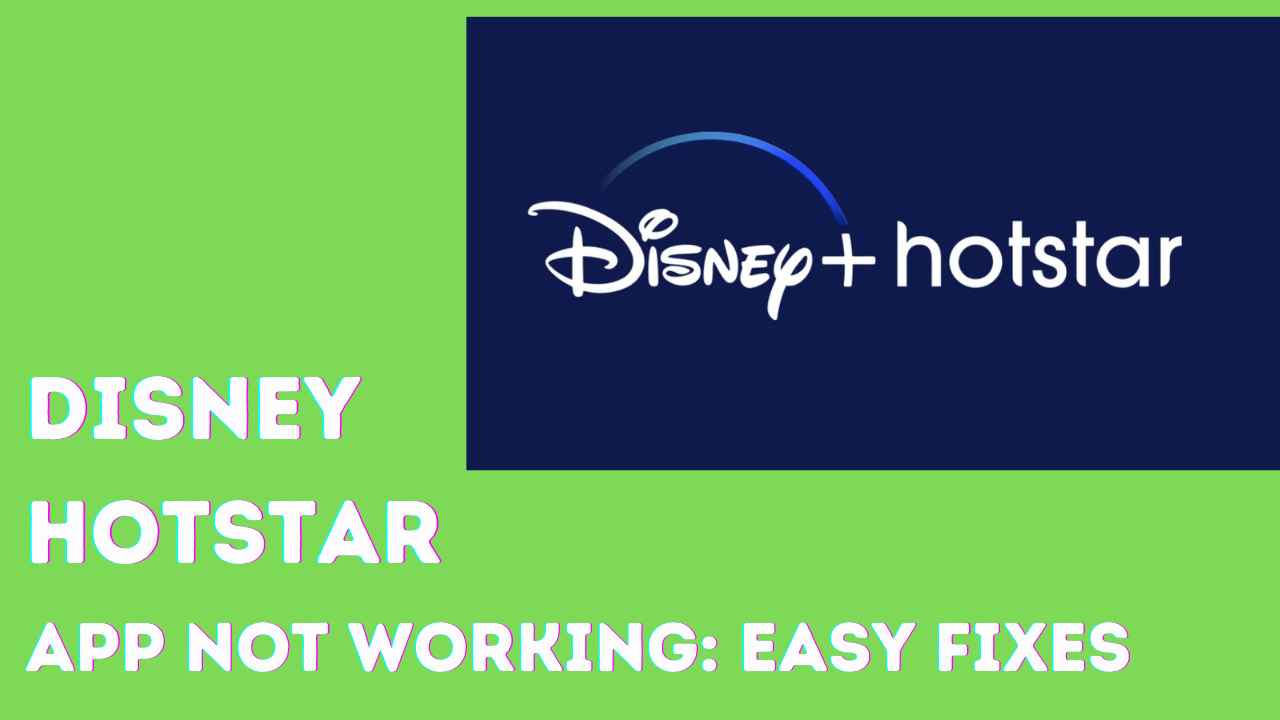
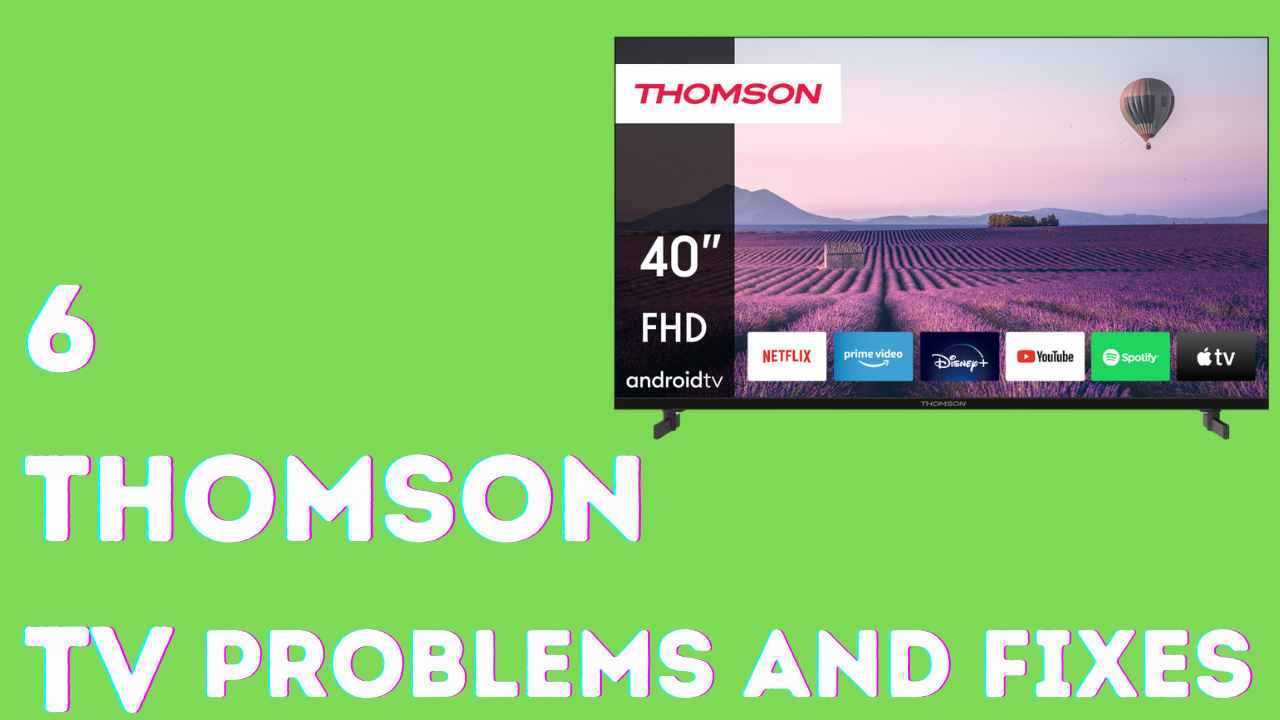
![Sansui TV Won't Turn On: [FIXED]](/uploads/add-a-heading-50_11zon.jpg)