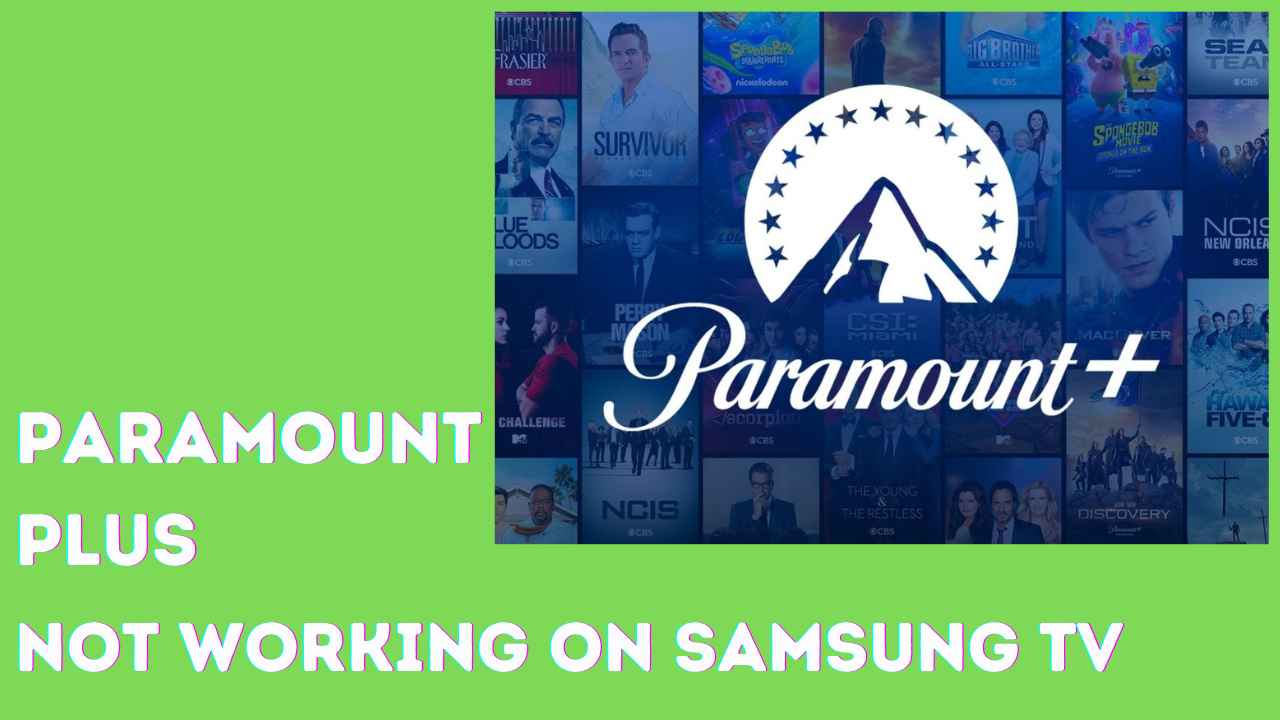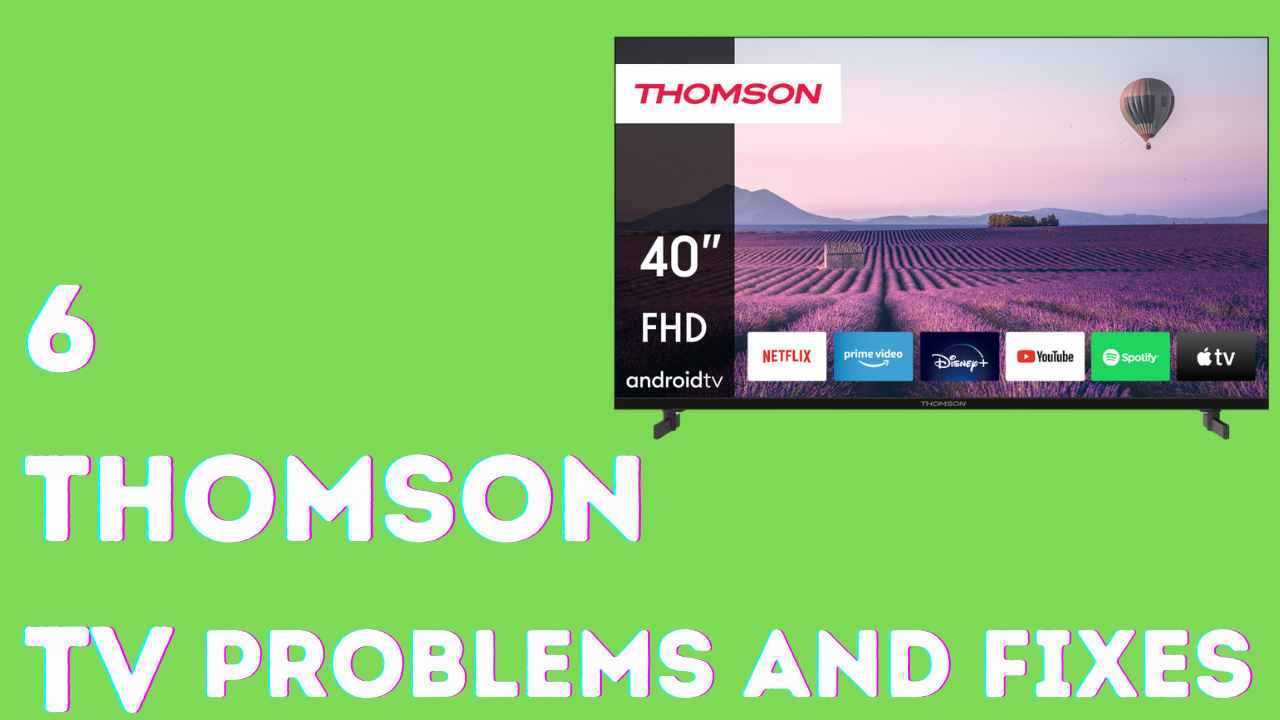In the ever-evolving landscape of streaming services, the frustration of encountering technical hiccups while trying to enjoy your favourite shows and movies on Paramount Plus can be a real downer.
If you find yourself staring at a blank screen on your Samsung TV, fear not – you’re not alone. In this comprehensive guide, we’ll delve deeper into the myriad reasons why Paramount Plus might be acting up on your Samsung TV and explore practical troubleshooting steps to get you back to binge-watching bliss.
Why Is Paramount Plus Not Working on Samsung TV
There are several reasons why Paramount Plus might not be working on your Samsung TV. Here are some common causes:
- Internet connection issues:
- Outdated app:
- Device-specific issues:
- Account or subscription issues:
- DNS settings:
- Samsung TV software:
- Samsung TV cache:
- Restart devices:
- Reinstall the Paramount Plus app
How To Fix Paramount Plus Not Working on Samsung TV
Update the App: Keeping it Fresh
One of the most common culprits behind streaming issues is an outdated app. Paramount Plus, like any other application, undergoes regular updates to enhance performance and resolve potential bugs.
Ensure that your Paramount Plus app is up to date by navigating to the Samsung TV App Store. Regular updates often come with bug fixes and performance improvements that can address compatibility issues with your Samsung TV.
Power Cycle Your Samsung TV: The Classic Reboot
When in doubt, turn it off and on again – the classic troubleshooting mantra. Power cycling your Samsung TV can help refresh its system and resolve temporary glitches that might be causing Paramount Plus to misbehave.
Please turn off the TV, unplug it, and wait for a minute to drain any residual power. Plug it back in, turn it on, and relaunch the Paramount Plus app.
Check Compatibility: Is Your TV Up to the Task?
Not all Samsung TVs are created equal, and compatibility issues can arise if your TV model is not in sync with Paramount Plus.
Verify that your Samsung smart TV is from 2017 or later and runs on Samsung’s Tizen OS. If not, consider alternative streaming solutions like a Fire TV Stick or Roku, both of which offer broader compatibility with various streaming services.
Also Read: How To Fix Green Screen On TCL Roku Tv?
Check Your Internet Speed: A Need for Speed
Buffering and pixelated screens can be indicators of a sluggish internet connection. Ensure that your internet speed is stable and fast enough to handle streaming content.
A quick internet speed test can help identify any issues, and if needed, consider upgrading your plan for a smoother streaming experience.
Restart Your Router: Power to the Internet
Your router plays a pivotal role in the streaming experience. Power cycling your router – turning it off, unplugging it, and plugging it back in – can refresh its connection and potentially resolve connectivity issues.
Sometimes, a simple reset of the router can do wonders for the stability of your internet connection.
Update Your Samsung TV Firmware: Staying Current
Much like the Paramount Plus app, your Samsung TV’s firmware may need regular updates. Check for and install the latest firmware to ensure your TV is equipped with the necessary software enhancements.
Keeping your TV’s software current is crucial for optimal performance, as updates often include improvements in compatibility and overall functionality.
Clear Your Paramount Plus App Cache: Declutter for Smooth Streaming
Over time, app caches can accumulate and lead to performance issues. Navigate to Settings in the intelligent hub menu, select the Apps tab, click System Apps, and find the Paramount Plus app. Choose the Storage option and select Clear Cache.
This process removes unnecessary data stored by the app, potentially resolving glitches that may be hindering your streaming experience.
Disable Ad Blockers: Removing Roadblocks
Ad blockers, while great for avoiding pesky ads, can sometimes interfere with streaming services.
If you have ad blockers on your router or device, try disabling them to see if it resolves the Paramount Plus issue.
Ensuring a clear pathway for the app to deliver content can make a significant difference in your streaming quality.
Use a Streaming Stick: A Workaround.
If all else fails and your Samsung TV continues to be uncooperative, consider using a streaming stick like a Fire TV Stick or Roku.
These devices are easy to connect and can serve as a workaround to access Paramount Plus.
Additionally, they offer the flexibility of accessing a wide range of streaming services, ensuring your TV’s built-in compatibility does not limit you.
Contact Support: Seeking Expert Assistance
When all else fails, don’t hesitate to reach out for help. Both Paramount Plus and Samsung TV offer customer support services that can provide guidance and assistance tailored to your specific issue.
Be bold and leverage these resources, as the support teams are well-equipped to address unique challenges and offer solutions.
Conclusion
Navigating the complexities of technology can be challenging, but armed with the correct information, troubleshooting Paramount Plus on your Samsung TV becomes a manageable task.
Remember that the essential lies in a systematic approach – check compatibility, optimize your internet connection, and keep both your TV and the Paramount Plus app updated.
With these troubleshooting steps in your arsenal, you’ll be back to seamless streaming in no time. If all else fails, the support teams at Paramount Plus and Samsung TV are there to lend a helping hand. Happy streaming!