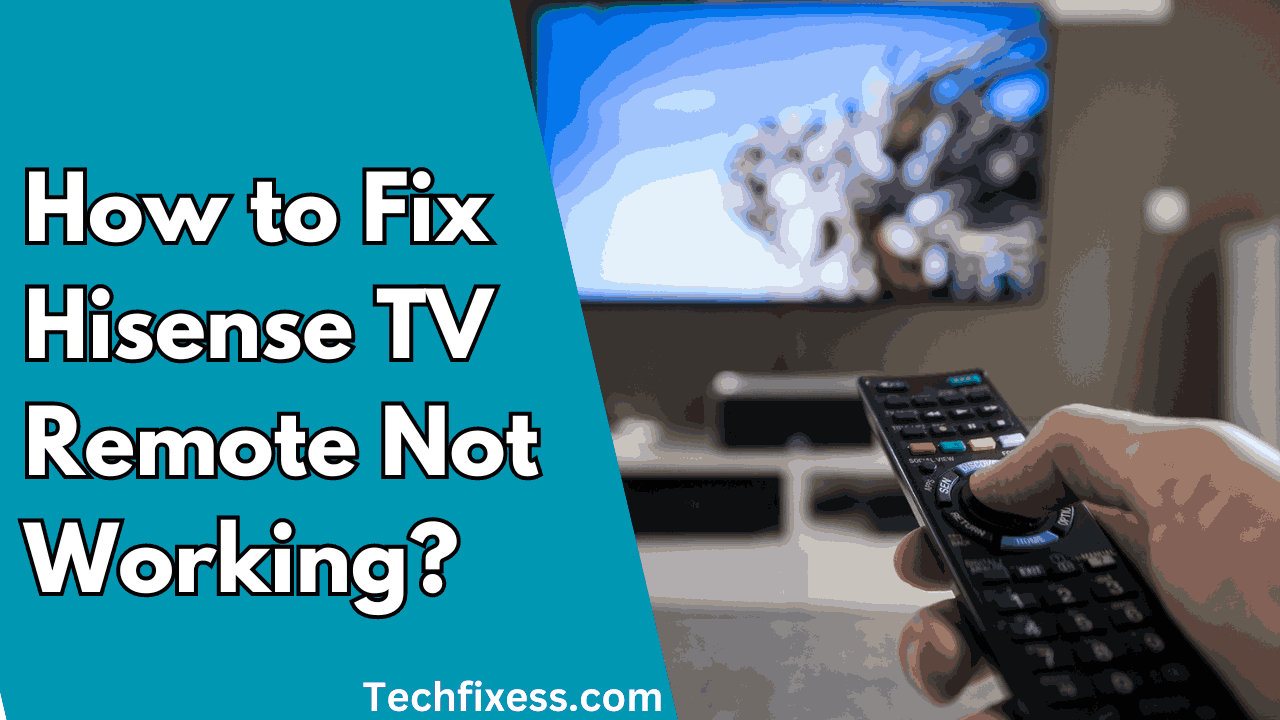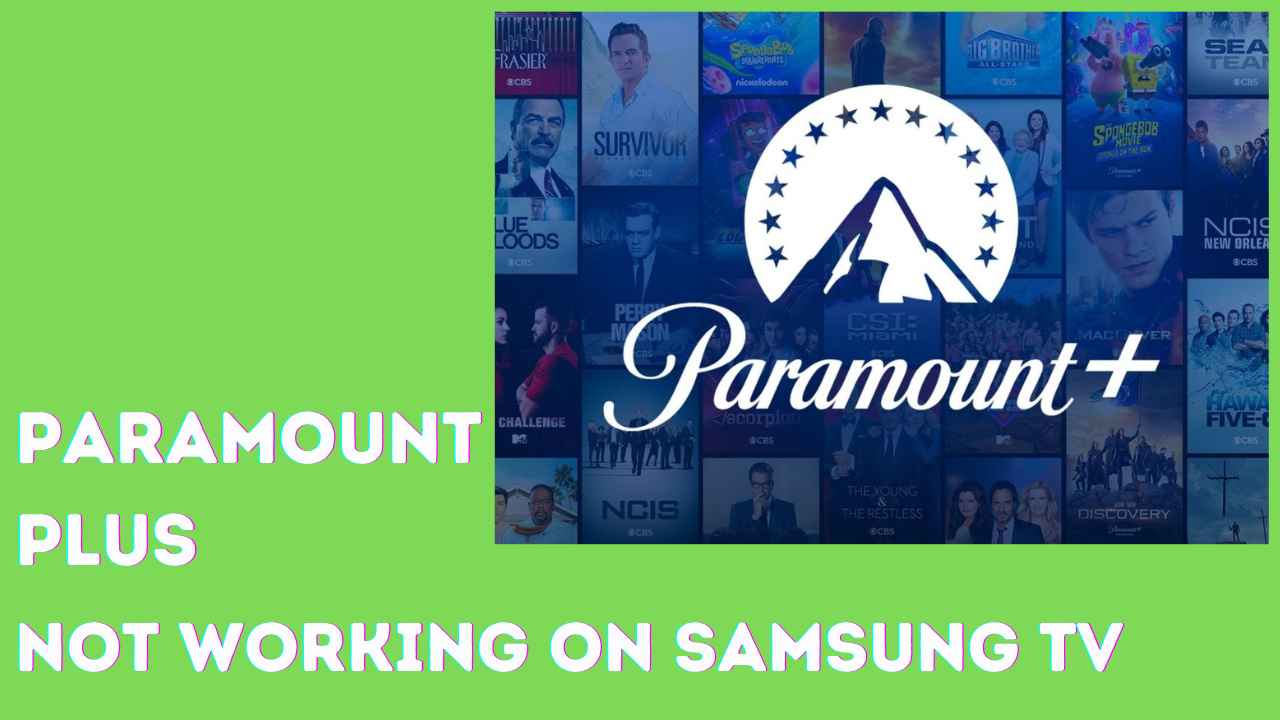Roku is a popular streaming device that allows you to watch your favorite shows, movies and more on your television. However, one of the most common issues faced by Roku users is frequent disconnection from WiFi.
This can be frustrating especially when you are in the middle of watching your favorite show or movie. If you are facing this issue, don’t worry, we have 9 possible fixes that can help you resolve the problem and get back to streaming seamlessly.
Common Causes of Roku Disconnections:
Before we jump into the fixes, it is important to understand what could be causing your Roku to disconnect from WiFi. Some common causes include:
- Poor WiFi signal: If your Roku device is too far from the router or if there are physical barriers between them, the WiFi signal strength may be weak leading to frequent disconnections.
- Network congestion: If your WiFi network is being used by multiple devices at the same time, it can cause network congestion and result in disconnection from Roku.
- Outdated software: Not having the latest software updates on your Roku device can also lead to connectivity issues.
Roku Keeps Disconnecting From Wifi: 8 Fixes
Now, let’s take a look at the possible fixes for Roku connection issues.
Restart your router
The first step to resolve the issue of Roku constantly disconnecting from Wi-Fi is to restart the router. This is a common solution suggested in multiple Roku community forums.
The router restart can help in resolving any temporary connectivity issues and can also help in establishing a stable connection between the Roku device and the router.To restart the router, users can follow these steps:
- Unplug the router from the power source.
- Wait for about 30 seconds to a minute.
- Plug the router back into the power source.
- Wait for the router to fully reboot and establish a connection with the internet.
- Check if the Roku device is able to connect to the Wi-Fi network.
If the Roku device still disconnects from the Wi-Fi network, users can try other troubleshooting steps mentioned in this list.
Check for router updates
If you have tried restarting your router and it has not resolved the issue, you may want to consider updating your router’s firmware. This can often resolve compatibility issues with devices like Roku.
To update your router’s firmware, you will need to access its settings. This is typically done by connecting to the router’s network (usually named after the router’s brand or model number) and entering its IP address into a web browser.
From there, you can navigate to the firmware update section and follow the instructions provided by the router’s manufacturer.
It is important to note that updating your router’s firmware can sometimes cause issues with other devices connected to the network. Therefore, it is recommended to back up any important settings or configurations before proceeding with the update.
Reconfigure your router’s Wi-Fi bands
Sometimes, router updates can alter security settings or deactivate the 2.4 GHz Wi-Fi band, causing compatibility issues with certain Roku models.
For example, if you’re experiencing issues with Roku Ultra 4800 or 4802 models after a firmware update to version 12.5.0, it might be because the router’s update changed the connection settings on the 2.4 GHz Wi-Fi band from b/g/n to just g/n. This alteration can lead to Roku devices failing to connect to the network.
Likewise, if your Roku Express is unable to connect to Wi-Fi after router updates, it could be due to changes in the router’s connection settings. These settings might need to be adjusted to allow the Roku Express to establish a connection.
To solve this issue, you can try reconfiguring your router’s Wi-Fi bands. First, check if your router is using the correct wireless mode for the 2.4 GHz band.
If your Roku device is 2.4 GHz capable only, ensure that the wireless mode for the 2.4 GHz band is set to b/g/n. If you are still experiencing issues, try changing the wireless channel on the 2.4 GHz band to a less congested channel.
Additionally, some routers may have issues with Roku devices connecting to the 5 GHz band. If your Roku device is having trouble connecting to the 5 GHz band, try changing the wireless channel to a lower frequency, such as 36-48 or 149-161.
Direct Cable Connection:
To address the issue of Roku devices frequently disconnecting from Wi-Fi, one potential solution is to establish a direct cable connection.
This can help troubleshoot the problem and potentially provide a more stable connection. Users have reported experiencing disconnections even when the Roku device is in close proximity to the router and other devices are working fine on the network.
To implement a direct cable connection, you can order a cable for direct connection and connect your Roku device to the router via Ethernet.
This method can help determine if the disconnection issue is related to Wi-Fi interference or other wireless connectivity problems.
If the direct cable connection resolves the disconnection problem, it may indicate that the issue lies within the Wi-Fi connection or the Roku device’s wireless functionality.
Reset Roku’s Network Connection
To address the issue of Roku devices frequently disconnecting from WiFi, one effective solution is to reset Roku’s network connection. This can help resolve connectivity issues and stabilize the connection.
Here are the steps to reset Roku’s network connection:
- Disconnect both HDMI and power cables from your Roku device.
- Turn off your router and modem.
- Wait for about 10 minutes.
- Turn the router back on and wait for 5-10 minutes.
- Reconnect or reinstall the Roku device.
- Once on the Home screen, navigate to settings, then network, and perform a reset. This will delete your SSID and password, so ensure you have this information.
- After the reset, Roku will restart. Proceed to settings, network, set up network, select your WiFi network from the scan, enter your password, and complete the setup to reconnect to the network.
This process can help refresh the network connection on your Roku device and potentially resolve the frequent disconnection issue. It’s a recommended troubleshooting step to address WiFi connectivity problems with Roku devices
Disable Network Pings
Sometimes, the little things in your Roku settings can make a big difference. Network pings, like little signals sent to check the connection, can be helpful but might also cause problems. Here’s how you can manage them:
- Press the Home button on your remote to open the Roku menu.
- Scroll down and choose “Settings.”
- In the Settings menu, select “System.”
- Inside the System menu, go to “Advanced system settings.”
- Find “Network pings” and select it.
- Turn off or disable network pings.
By doing this, you’re stopping extra signals that might be causing issues with your Wi-Fi. It helps keep your connection stable, making your streaming experience more reliable.
Also Read: LG Tv Wifi Not Turning On
Disable Automatic DOS Protections: Explained
Sometimes, your Roku’s built-in security features, like protection against Denial of Service (DOS) attacks, can unintentionally mess with your connection. Here’s how you can manage it:
- Press the Home button on your remote to open the Roku menu.
- Scroll down and choose “Settings.”
- In the Settings menu, select “System.”
- Inside the System menu, go to “Advanced system settings.”
- Find “Network pings” and select it.
- Disable DOS protection.
By turning off DOS protection, you’re adjusting the security measures to ensure they don’t cause issues with your Wi-Fi connection. This can help maintain a stable and reliable streaming experience.
Clear Roku Cache: Explained
Sometimes, your Roku keeps a lot of old information in its memory, and this can make it slow. To fix this, you need to clear its memory, which is like cleaning up. Here’s what you can do:
If your Roku is acting slow:
- Press the Home button on your remote to open the Roku menu.
- Scroll down and pick “Settings.”
- In the Settings menu, choose “System.”
- Inside the System menu, go to “Advanced system settings.”
- Find “Cache” and select it.
- Start the process to clear the memory.
Doing this makes sure your Roku runs smoother by getting rid of old stuff in its memory. It’s like giving it a little spring cleaning, and it can help your Roku work better.
Check for Interference: Explained
Sometimes, gadgets like Wi-Fi routers, microwaves, or cordless phones can mess up your Roku connection. Here’s what you can do:
If your Roku keeps disconnecting:
- Check around your Roku for Wi-Fi boxes, microwaves, or cordless phones.
- If you find them close by, try moving them somewhere else.
By doing this, you’re ensuring these gadgets don’t cause trouble for your Wi-Fi. It helps your Roku stay connected and makes your streaming time trouble-free.
FAQ’s:
How can I quickly fix the disconnection issue?
Try power cycling your network router, restarting your Roku device, or checking the Wi-Fi signal strength. These are easy fixes that often work.
Why is Wi-Fi signal strength necessary for Roku?
A strong Wi-Fi signal ensures a stable connection. If the signal is weak, consider repositioning your Roku closer to the router or using a Wi-Fi extender.
What if resetting the network connection on Roku doesn’t work?
If the issue persists, try updating your Roku software, disabling network pings, and checking for interference. Contact Roku support with your device’s serial number if everything else fails.
Can interference from other electronic devices affect Roku’s Wi-Fi?
Yes, devices like routers, microwaves, or cordless phones can interfere. Identify and move these devices to create a more stable Wi-Fi environment.
Why should I reset my router and modem?
Resetting the router and modem provides a fresh start to the entire network, resolving underlying internet connection issues that may affect Roku’s performance.
Conclusion:
If your Roku keeps disconnecting from Wi-Fi, it can be frustrating. But don’t worry; you can try these easy things to make it work better.
Doing things like turning off and on your internet box, updating the Roku software, and checking for something that might interfere with the connection can significantly help.
If these don’t work, you can talk to Roku helpers and give them your device number for more help. You can watch your shows on Roku without problems by doing these simple things.
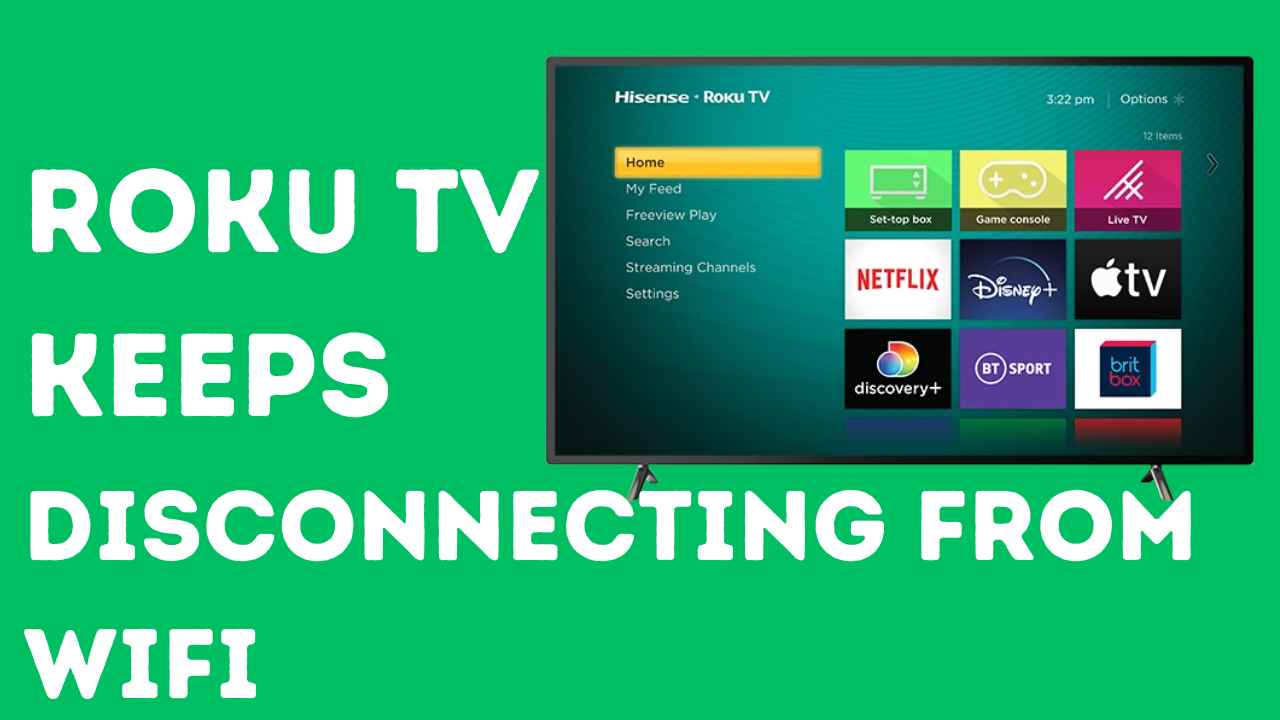


![Sansui TV Won't Turn On: [FIXED]](/uploads/add-a-heading-50_11zon.jpg)