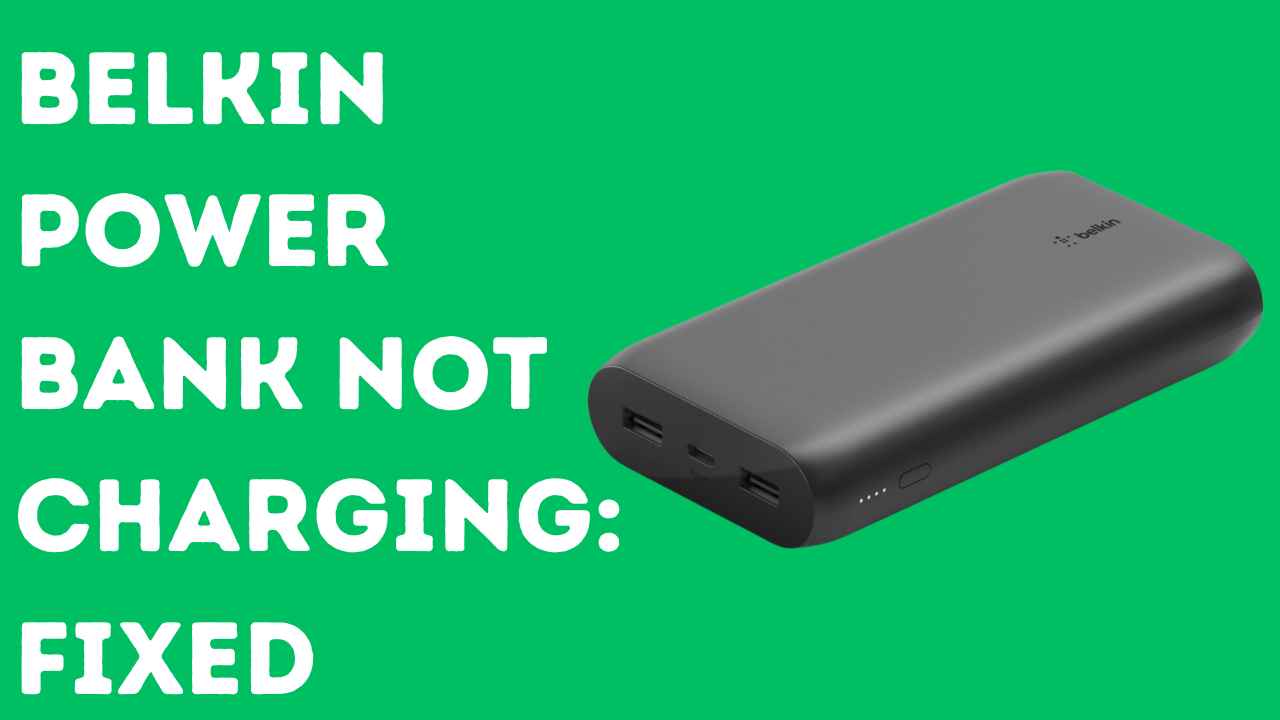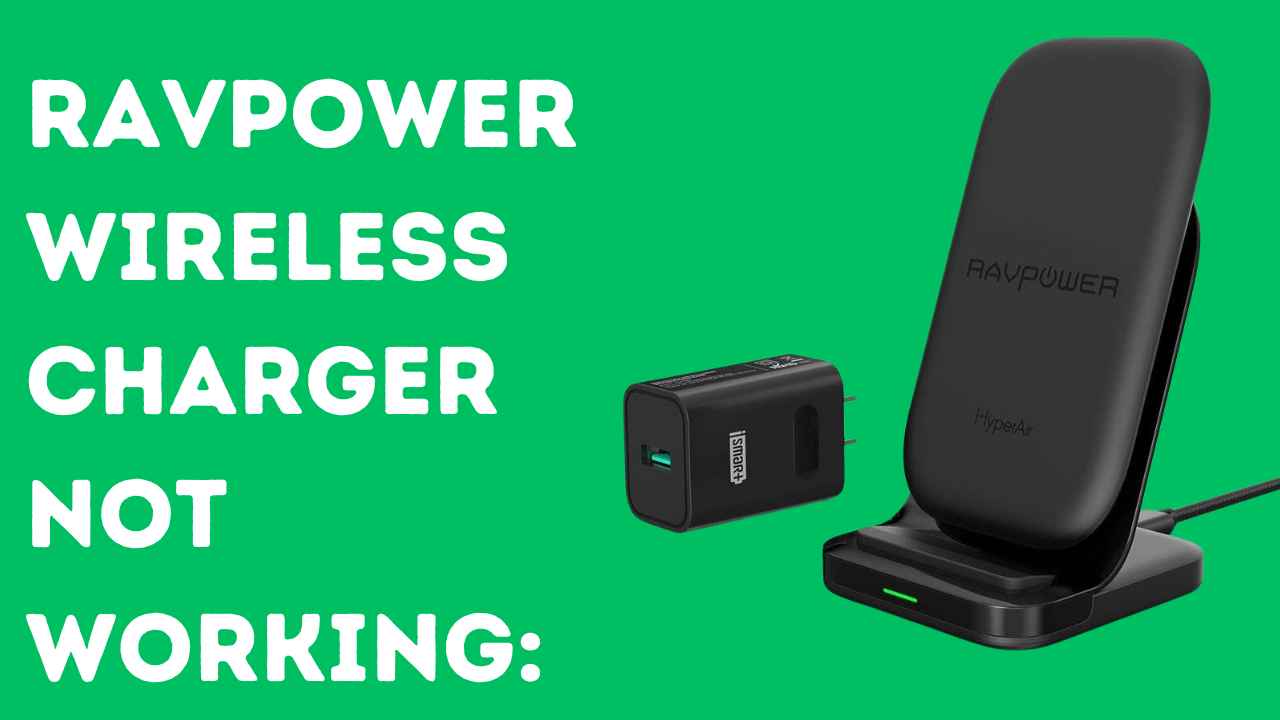Belkin power banks are renowned for their reliability, but encountering charging issues can be frustrating, mainly when you depend on your power bank for on-the-go energy.
In this comprehensive guide, we’ll delve into each troubleshooting step to help you identify and resolve the common problem of a Belkin power bank not charging, ensuring you can use it seamlessly whenever you need a reliable power source.
First Thing First:
First and foremost, let’s cut to the chase for our time-conscious readers:
If you’ve recently bought a Belkin power bank and it’s already giving you charging issues, it’s advisable to seek a refund.
Save your time and money by considering alternative power banks that offer better performance at a similar price, such as “Anker Power Banks” and “UGreen 145W Power Bank”.
A Belkin power bank’s optimal working life is typically around 3 to 4 years. If you’ve used it for this duration, you’ve already received good value for your money.
Trying to fix a power bank that has served its entire lifespan might only provide a short-term solution, likely lasting 1 or 2 more months.
If you rely on it for travel, trusting its performance after fixing it might not be the best idea.
If you’ve used your Belkin power bank for less than 3 to 4 years, there’s hope! You can try the practical fixes mentioned below to address charging issues. Read on for simple and effective solutions.
Common Causes:
- Faulty cable or charger
- Loose connections
- Depleted power bank
- Incompatible charging methods
- Dirty or corroded ports
How to Fix Belkin Power Bank Not Charging
Verify Connections:
To troubleshoot a Belkin Power Bank that is not charging, the first step is to check the cable and USB charging socket.
This can be done by ensuring that the cable is properly inserted into the charging port and that the power connector on the power bank is also properly inserted into the socket.
If the connections are adequate and the power bank is still not charging, the next step is to try charging with a different power cable.
This is because some power cables can be of poor quality, which can have a direct effect on the charging rate and may not support fast charging technology as the power bank requires.
If the power bank still does not charge, it is recommended to charge it through a wall socket instead of through a computer or laptop, as the output current from a computer or laptop USB port is around 0.5 A, which is not sufficient to charge a power bank.
Clean Power Bank Ports:
If your Belkin Power Bank is not charging, one solution is to clean the charging port. This can be due to dust or debris that has accumulated in the charging port, preventing the cable from making a proper connection.
To clean the charging port, you can use a small brush or a toothpick to gently remove any debris. You can also use a can of compressed air to blow out any dust or debris that may be inside the port.
After cleaning the port, try charging your power bank again to see if it works. If the problem persists, it may be due to a more serious issue, such as a damaged charging port or a faulty battery, and you may need to contact Belkin customer support for further assistance.
Also Read: RAVPower Wireless Charger Not Working
Reset the Power Bank:
Sometimes, the power bank may stop charging due to a software glitch. In this case, resetting the device can help fix the issue. To reset a Belkin Power Bank, follow these steps:
- Unplug the power bank from any power source or connected devices.
- Press and hold the power button for at least 15 seconds to turn it off completely.
- Wait for about 30 seconds.
- Press and hold the power button again for a few seconds to turn it back on.
Check for bugs in the program
If your Belkin Power Bank isn’t charging properly and consistently shows 96% even after being connected for more than 12 hours, it’s likely there’s a glitch in its programming.
This glitch could result in the power bank displaying an inaccurate battery percentage, although it might still be fully charged and capable of effectively charging devices.
While this situation can be frustrating, it’s important to remember that the power bank might still be functioning correctly despite the misleading indicator.
If you find this issue troublesome, reaching out to Belkin’s support team for assistance, such as requesting a return or replacement, could be a viable solution. Their expertise may help resolve the problem or provide alternative options to ensure your satisfaction with the product.
Disassemble the power bank
Disassembling your Belkin Power Bank to address charging issues is generally not advisable, as it could void the warranty and potentially cause further damage to the device.
However, if your power bank is already out of warranty and you’ve exhausted all other troubleshooting steps, disassembly might be considered as a last resort.
Keep in mind that this process requires technical knowledge and skills, including soldering and electrical repair, and is not recommended for those without experience in electronics repair.
If you decide to proceed with disassembling the power bank, approach it with extreme caution. Carefully disassemble the device and inspect its components for any signs of damage or corrosion.
Clean or replace any damaged parts as necessary. It’s crucial to follow precise steps and handle the components delicately to avoid causing further harm to the power bank.
If you’re determined to proceed with disassembly, you can find instructional videos online that demonstrate the process. However, proceed with caution and be prepared for the risks involved.
If you’re unsure or uncomfortable with the process, it’s best to seek professional assistance or consider replacing the power bank altogether. Remember, your safety and the integrity of the device should always be the top priority.
\
Check for Battery Damage:
If your Belkin Power Bank is not charging, one solution to check is for battery damage.
If the USB socket on your power bank is not stable, or if you have difficulty pushing cables into it, this may indicate that your power bank is damaged.
Additionally, if the battery of the power bank has died, the LED lights will not turn on when connected to a power source, indicating an internal failure.
To diagnose battery damage, you can try charging your power bank through a wall socket instead of a laptop USB.
If the power bank still does not charge, it is likely that the battery has suffered an internal failure and may need to be replaced or repaired.
For a more in-depth examination, you can test the battery of a power bank using a battery capacity tester. A battery capacity tester is a device that can accurately measure the capacity of a battery (As shown in the image).

To know if the battery of a power bank is damaged using a battery capacity tester, you can follow these steps:
- Fully discharge your power bank.
- Plug the USB voltage current meter into the USB power source.
- Begin charging the empty power bank and start the timer. Immediately take note of the Amp reading.
- Note the last Amp reading just before it is fully charged because there will be no current when the power bank is full.
Once you get the Amp reading and charge duration time, you can calculate the mAh. If the calculated mAh is significantly lower than the rated capacity of the power bank, it may indicate that the battery is damaged or degraded.
Additionally, if the power bank is not charging or holding a charge for a short period of time, it may also indicate that the battery is damaged.
If your power bank is still under warranty, you can contact the manufacturer for assistance in repairing or replacing it.
Seek Customer Support:
If none of the above steps prove successful, it’s time to contact Belkin’s customer support.
They have the expertise to provide further assistance and guide you through more advanced troubleshooting steps tailored to your situation.
Customer support can be instrumental in resolving persistent charging issues.
Conclusion:
In conclusion, troubleshooting a Belkin power bank not charging requires a systematic approach, checking everything from connections to firmware updates.
By following these detailed steps and adopting preventive measures, you can enhance the performance and longevity of your Belkin power bank, guaranteeing a reliable source of portable power for your devices.
If challenges persist, don’t hesitate to seek assistance from Belkin’s customer support for a more personalized and effective solution tailored to your issue.