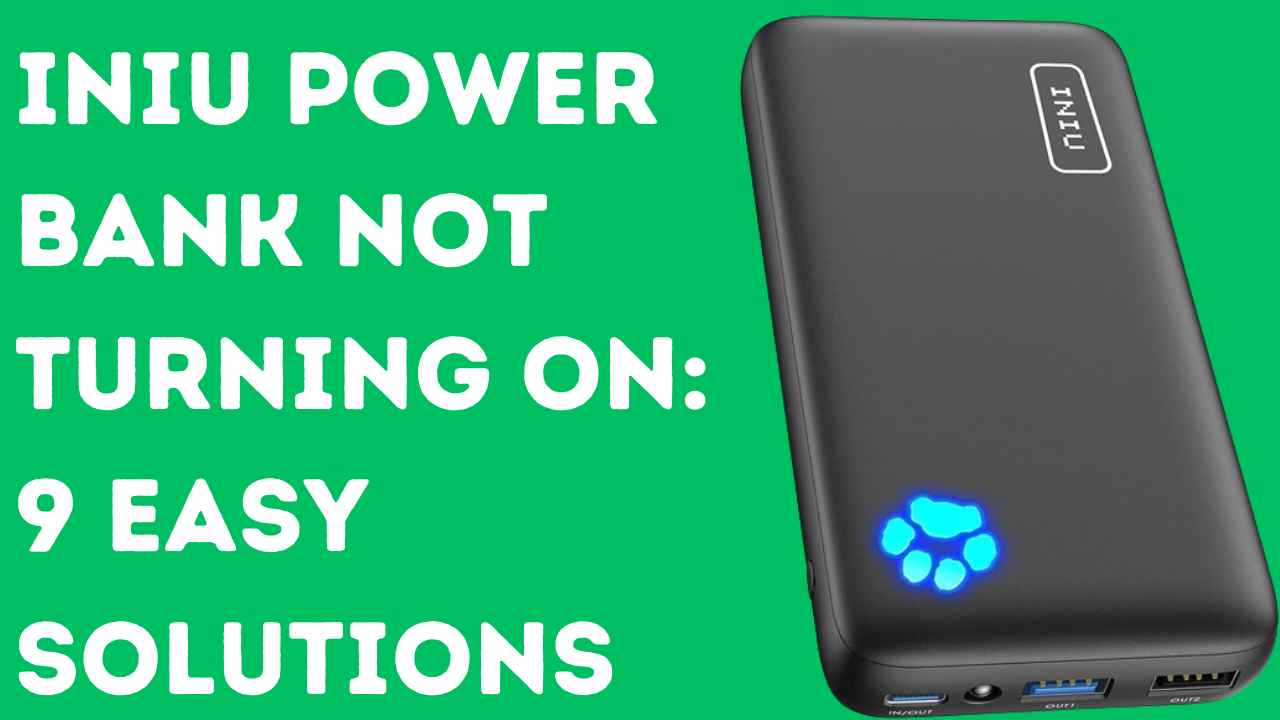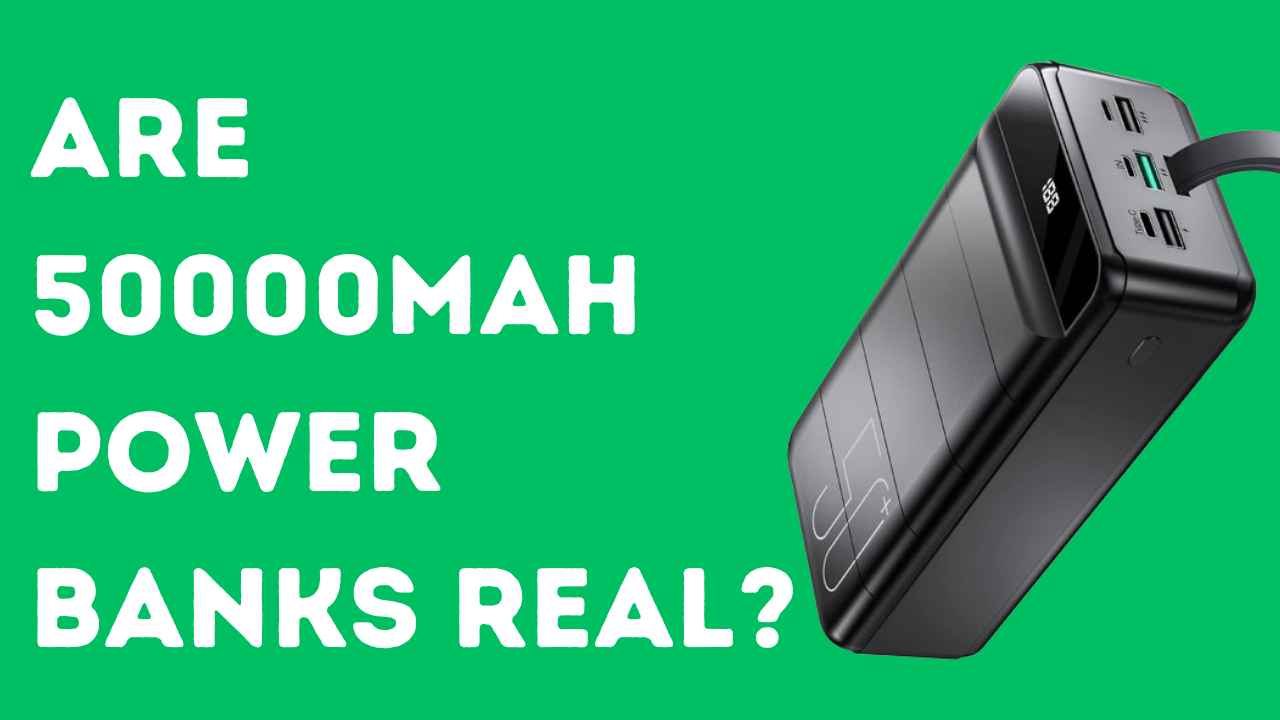I’ve used the Cygnett Power Bank for nearly a year, but one day I discovered it wasn’t charging. After some research, I found a few solutions, tried them, and they worked for me.
In this blog post, I’ll share seven easy fixes that I used to get my power bank working again, hoping it helps other Cygnett Power Bank users.
First and Foremost: Essential Tips for Cygnett Power Bank Users
Understanding readers' time constraints, here are three key points to consider:
If you’ve recently purchased a Cygnett power bank and are experiencing charging problems immediately, you should seek a refund.
Save money and time by exploring alternative power banks available at the same price point, such as “.Anker PowerCore 20100” and “INIU 10000mAh Portable Charger”.
Typically, a Cygnett power bank’s optimal performance lasts around 17 months or 1.5 years. If you’ve used your power bank for this duration, you’ve already received good value for your money.
Attempting to fix it may only yield an additional 1 or 2 months of functionality. If you’re relying on it for travel, there might be better ideas than trusting a repaired power bank.
If your Cygnett power bank has been used for less than 1.5 years, there’s hope for practical fixes. Explore the solutions mentioned below to address charging issues effectively.
Causes of Charging Issues
Before we embark on the troubleshooting journey, let’s understand the potential causes behind a Cygnett power bank refusing to charge:
- Faulty Charging Cable
- Damaged Input Ports
- Unresponsive Power Button
- Internal Glitches
- Physical Damage
- Aging Battery
How To Fix Cygnett Power Bank? 7 Easy Fixes
Inspect the Cable and Charger
To troubleshoot a Cygnett Power Bank that is not charging, start by checking the cable and USB charging socket.
Ensure the cable is properly inserted into the charging port, and that the power connector on the power bank is securely inserted into the socket.
If the connections are secure and the power bank still isn’t charging, try using a different power cable. Some cables may be of low quality, impacting charging rates and compatibility with the power bank’s fast charging technology.
If the power bank continues to not charge, it’s advisable to charge it through a wall socket instead of a computer or laptop. The output current from a computer or laptop USB port is typically around 0.5 A, which may not be sufficient to charge the power bank.
Clean the Ports:
If your Cygnett Power Bank Power Bank isn’t charging, one potential solution is to clean the charging port. Dust or debris accumulation in the port can hinder proper cable connection.
To clean the port, gently remove any debris using a small brush or toothpick. Alternatively, you can use compressed air from a can to blow out any dust or debris.
After cleaning the port, attempt charging your power bank again to determine if the issue is resolved. If the problem persists, it could indicate a more serious issue such as a damaged charging port or a faulty battery. In such cases, contacting Cygnett customer support for further assistance may be necessary.
Also Read: Anker Power Bank Not Charging
Inspect the Power Bank’s Power Button
Some Cygnett power banks are equipped with a power button that needs to be activated to initiate charging.
Locate this button and press it firmly to ensure it’s responsive.
If the power button appears damaged or unresponsive, it’s advisable to contact Cygnett customer support for expert guidance on potential solutions or replacements.
Reset the Power Bank
Resetting your Cygnett power bank can sometimes clear minor glitches and restore standard functionality.
To reset a Cygnett power bank, you can follow these general steps, which apply to many power bank brands:
- Make sure the power bank is charged.
- Locate the reset button on the power bank, which is usually a small hole or button labeled “reset” or “rst.”
- Use a small object, such as a paperclip, to press and hold the reset button for a few seconds.
- Release the reset button and wait for the power bank to reset. This may take a few seconds
Check for bugs in the program
If your Cygnett Power Bank Power Bank isn’t charging properly and consistently displays 96% even after being connected for more than 12 hours, there may be a glitch in its programming.
This glitch could cause the power bank to show an inaccurate battery percentage, although it might still be fully charged and capable of effectively charging devices.
While this situation can be frustrating, it’s important to acknowledge that the power bank might still be functioning correctly despite the misleading indicator.
If you encounter this issue, reaching out to Cygnett’s support team for assistance, such as requesting a return or replacement, could be a viable solution. Their expertise may help resolve the problem or provide alternative options to ensure your satisfaction with the product.
Check for Battery Age
If your Cygnett Power Bank is not charging, one solution to check is for battery damage.
If the USB socket on your power bank is not stable, or if you have difficulty pushing cables into it, this may indicate that your power bank is damaged.
Additionally, if the battery of the power bank has died, the LED lights will not turn on when connected to a power source, indicating an internal failure.
To diagnose battery damage, you can try charging your power bank through a wall socket instead of a laptop USB.
If the power bank still does not charge, it is likely that the battery has suffered an internal failure and may need to be replaced or repaired.
For more in-depth examination, you can test the battery of a power bank using a battery capacity tester. A battery capacity tester is a device that can accurately measure the capacity of a battery (As shown in the image).

To know if the battery of a power bank is damaged using a battery capacity tester, you can follow these steps:
- Fully discharge your power bank.
- Plug the USB voltage current meter into the USB power source.
- Begin charging the empty power bank and start the timer. Immediately take note of the Amp reading.
- Note the last Amp reading just before it is fully charged because there will be no current when the power bank is full.
Once you get the Amp reading and charge duration time, you can calculate the mAh. If the calculated mAh is significantly lower than the rated capacity of the power bank, it may indicate that the battery is damaged or degraded.
Additionally, if the power bank is not charging or holding a charge for a short period of time, it may also indicate that the battery is damaged.
If your power bank is still under warranty, you can contact the manufacturer for assistance in repairing or replacing it.
Contact Cygnett Customer Support
After meticulously following the troubleshooting steps, if your power bank still refuses to charge, it’s time to seek professional help.
Reach out to Cygnett customer support, giving them a detailed account of the steps you’ve taken and the issues you’ve encountered.
They are equipped to offer further diagnostic steps, discuss repair options, or explore the possibility of a replacement.
Conclusion
Troubleshooting a Cygnett power bank that refuses to charge requires a systematic approach. By meticulously examining the cable, power bank ports, and other potential issues, you increase the likelihood of reviving your power bank.
Remember, Cygnett customer support is there to assist you if all else fails. With patience and persistence, you can breathe new life into your power bank, ensuring it continues to be a reliable companion in your daily adventures.