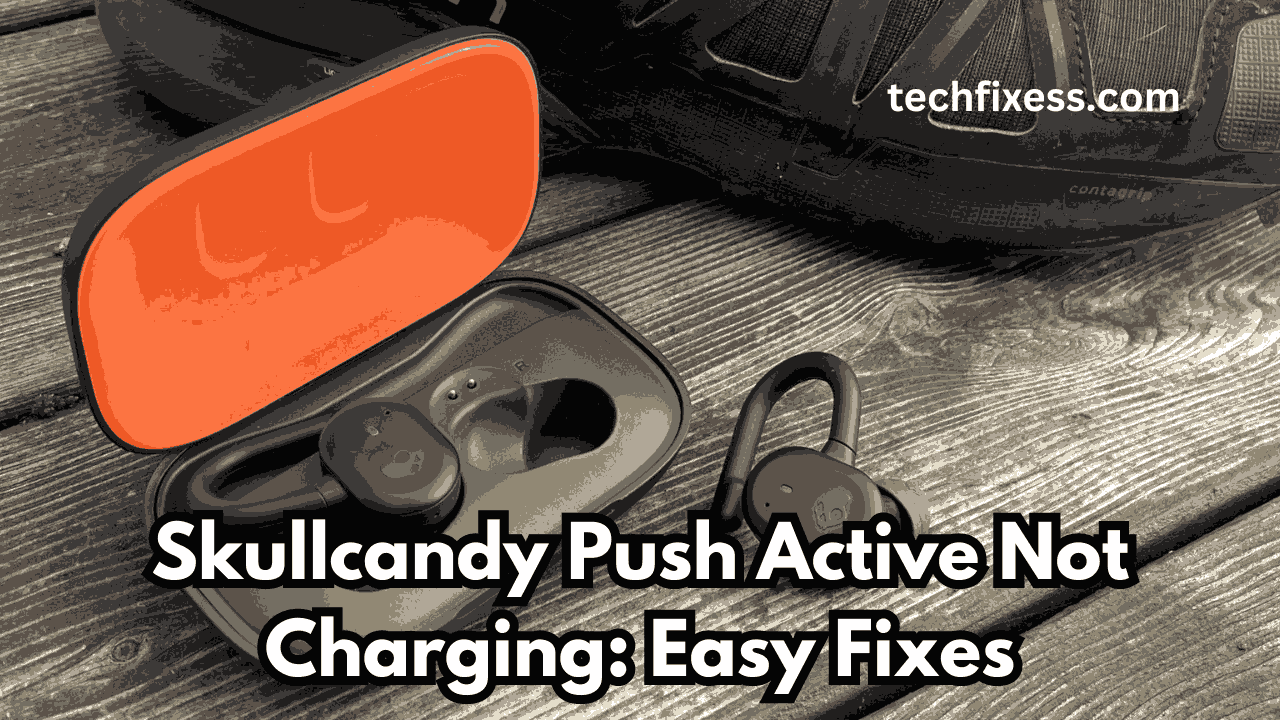Are you facing charging issues with your Skullcandy Push Active earbuds? You’re not alone.
Many users encounter difficulties getting their earbuds to charge properly. But fear not, because in this blog post, we’ll explore solutions that have helped numerous users resolve this frustrating problem.
First Thing First:
If you’ve recently picked up a pair of Skullcandy Push Active earbuds and are already experiencing charging issues, it might be time to consider a refund.
Save yourself the hassle and explore alternative options available at similar price points, such as the “Apple AirPods 3rd Generation” or “Shokz OpenFit,” which could offer better performance.
Typically, Skullcandy Push Active earbuds have a lifespan of around 3-4 years. If you’ve used them for this duration, you’ve already received good value for your investment.
Attempting to fix the charging issues may only provide a short-term solution, lasting 1-2 months at best. Depending on a temporarily fixed pair of earbuds for uninterrupted music enjoyment may not be the most reliable option.
However, if you’ve owned your Skullcandy Push Active earbuds for less than 3-4 years, you can try the practical fixes outlined below to address charging issues.
These troubleshooting steps aim to resolve common problems and extend the lifespan of your earbuds
How to Fix Skullcandy Push Active Not Charging?
Check Secure Connection and Power Source
To solve the issue of Skullcandy Push Active not charging, the first step is to check the secure connection and power source.
According to Skullcandy’s support page, ensuring a secure connection between the earbuds and the charging case is crucial for proper charging.
The earbuds should be placed correctly in the case, and the lid should close completely. If there are any issues with the fit, gently tugging on the hangers might help secure them properly.
Additionally, checking the power source is essential. Skullcandy recommends using a cable, charger, or outlet with a power output that does not exceed 18-Watt (5 Volts/3.6amps) when charging the device.
Using a faulty power source or charger might prevent the earbuds from charging correctly.
Clean the Charging Port:
The Skullcandy Push Active earbuds may not be charging due to a dirty charging port.
This issue can arise when dirt, debris, or corrosion accumulate in the charging port, hindering the charging process.
To resolve this, you can try cleaning the charging port carefully to ensure a proper connection for charging.
Use a dry, soft cloth to gently wipe away any dust or debris that might be blocking the charging port. It’s essential to use caution and gentle cleaning methods to avoid damaging the port
Perform a Reset:
A simple reset can often resolve charging issues caused by minor software glitches. To reset your skullcandy push active follow these steps:
- Remove the Push Active from your Bluetooth Paired Device list settings, and then turn the Bluetooth OFF.
- Remove BOTH earbuds from the case. A Tone and Voice Prompt will indicate your earbuds are Powered On.
- Press and hold ONLY the RIGHT earbud button for three (3) seconds.
- A tone will indicate a successful reset, and the RIGHT earbud will flash purple 3 times, a voice prompt will say “Ready to Pair”, and both earbuds will pulse red/blue.
- On your device open your Bluetooth setting and turn Bluetooth ON. In the available devices select PUSH ACTIVE and accept the “Pair” or “OK” prompt that appear on your screen. When pairing is complete, a voice prompt will say “connected”.
Update The Firmaware
If your Skullcandy Push Active earbuds are not charging, one possible solution is to update the firmware. Firmware updates can sometimes fix charging issues and improve overall performance.
To update the firmware, make sure that your device has a stable network connection, at least 30% battery, and that both earbuds have over 25% battery to complete the update successfully
Here’s how you can update the firmware
- Download the Skull-iQ App: You can download the Skull-iQ App on the Apple App Store or Google Play Store.
- Install the Skull-iQ App: Once downloaded, install the app on your device.
- Connect your earbuds to the app: Open the Skull-iQ App and follow the instructions to connect your Push Active earbuds to the app. Ensure that your device’s Bluetooth is enabled and that your earbuds are powered on and paired to your device.
- Update the firmware: Once your earbuds are connected to the app, the app will search for available devices. Your product will be listed as a connectable device. Simply press “Connect” and you should be linked and ready to update the firmware.
- Check the firmware version: After updating, ensure that your Push Active earbuds have the latest firmware version 4.8.2 installed.
If the firmware update fails, you can try placing the earbuds in the case, closing the lid, waiting for a few seconds, then taking them out to reconnect with the Skullcandy App before attempting the update again.
Check the Faulty Battery:
If your Skullcandy Push Active earbuds are not charging, it could be due to a faulty battery. The earbuds have a built-in battery that can degrade over time, reducing their ability to hold a charge.
If you’ve tried resetting the earbuds and updating the firmware, and they still won’t charge, it’s possible that the battery has reached the end of its lifespan.
To determine if the battery is the issue, you can check the battery level on the charging case or on your device while the earbuds are connected.
If the battery level is not changing or is dropping rapidly, it’s likely that the battery is faulty. In this case, you may need to contact Skullcandy’s customer support for a replacement or repair.
It’s important to note that Skullcandy offers a 1-year warranty on all of its products, including the Push Active earbuds. If your earbuds are still within the warranty period, you may be eligible for a free replacement or repair. To file a warranty claim, you can visit Skullcandy’s warranty page and follow the instructions provided.
Internal circuit problem
If your Skullcandy Push Active earbuds aren’t charging, an internal circuit problem could be the culprit. This typically requires professional assistance or earbud replacement due to a hardware malfunction.
First, attempt basic troubleshooting steps which are mentioned above. If these fail, an internal circuit issue is likely.
Reach out to Skullcandy customer support for further help. They might diagnose the problem remotely or advise sending the earbuds in for repair or replacement under warranty.
Internal circuit problems are common in electronics over time. If under warranty, Skullcandy should address the issue at no charge. Otherwise, repair costs may apply.
Contact Skullcandy Support
If you have tried all the recommended solutions for resolving Skullcandy Push Active not charging issues, and the problem persists, it is advisable to contact Skullcandy support for further assistance.
The company offers a 1-year warranty for all its products, and you may be eligible for a replacement if the earbuds are found to be faulty.
To contact Skullcandy support, you can visit their website and navigate to the support page. From there, you can choose the appropriate product category and follow the prompts to submit a support ticket or initiate a live chat with a representative.
Be sure to provide all necessary details, including the product name, serial number, and a description of the issue you are experiencing. Skullcandy’s support team should be able to help you troubleshoot the problem and provide a solution or replacement if necessary.
Conclusion:
Don’t let charging issues with your Skullcandy Push Active earbuds hold you back from enjoying your favorite music on the go.
By following the steps outlined in this post, you can easily fix the problem and get back to enjoying your music hassle-free. Remember, a fully charged set of earbuds means uninterrupted listening pleasure wherever you go.