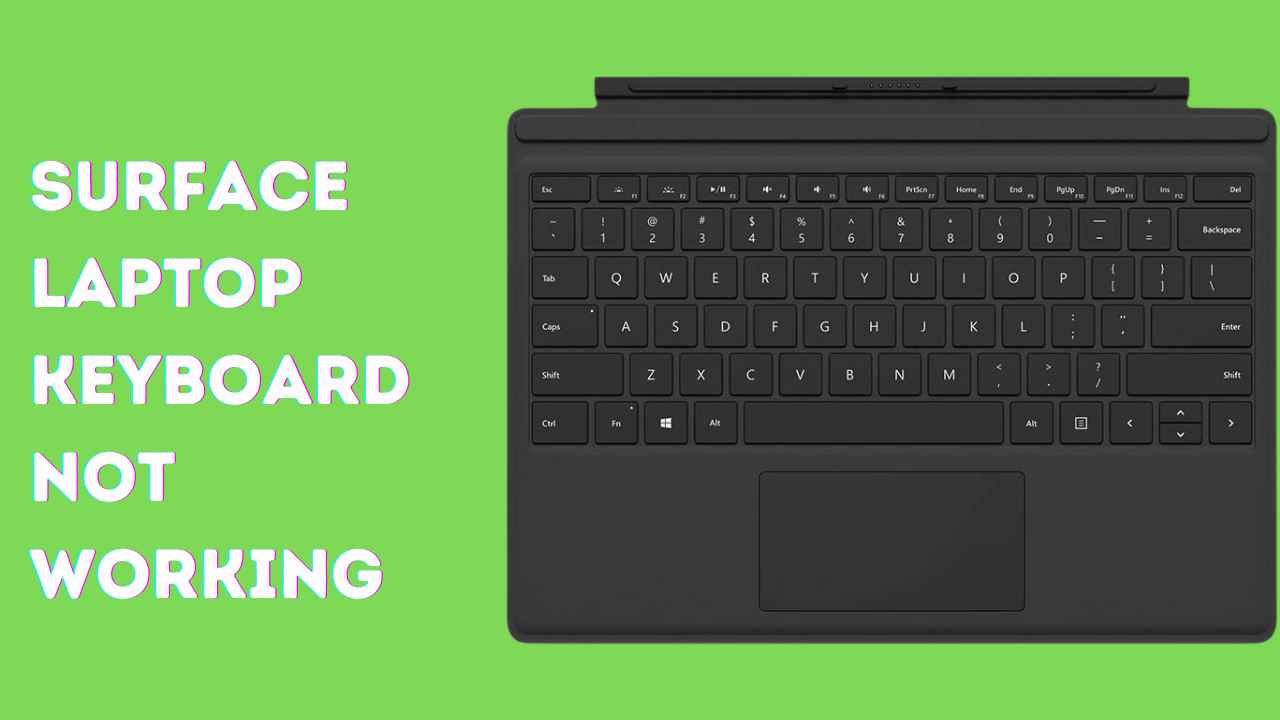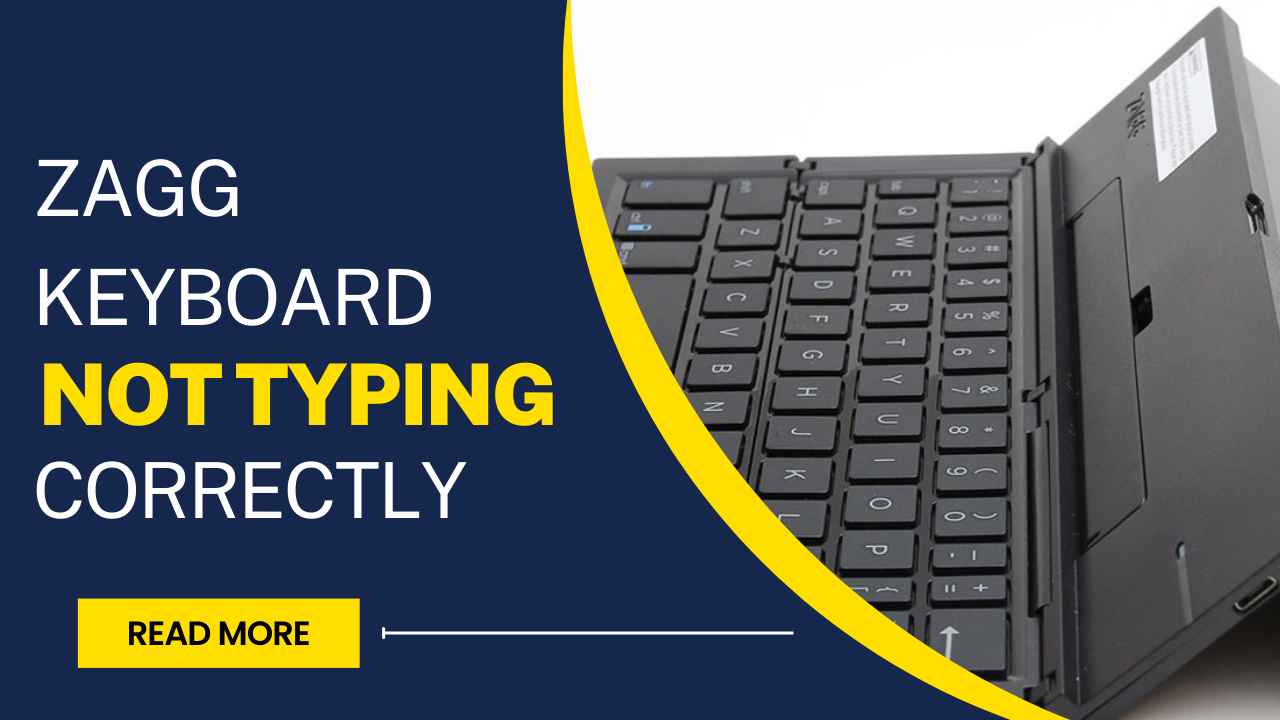A functional keyboard is essential for smooth and efficient work. However, there may be times when your Arteck keyboard encounters charging issues, which can be frustrating.
In this blog post, we’ll explore the common reasons behind the Arteck keyboard not charging and provide 9 practical solutions to help you troubleshoot the issue.
Common Reasons for Arteck Keyboard Not Charging
- Faulty charging cable: One common reason for improper charging is a damaged or frayed charging cable. If the cable is worn out or has exposed wires, it can prevent a reliable connection and hinder the charging process.
- Battery depletion: Sometimes, the keyboard batteries may be fully depleted, causing them to lose their charge. In such cases, it is necessary to recharge the batteries to restore their power and functionality.
- Power source issues: Issues with the power source can also affect the charging process. For example, a faulty USB port or a malfunctioning power outlet may not provide a consistent and stable power supply, leading to difficulties in charging the keyboard. It is important to ensure that the power source is working correctly to avoid any charging problems.
Troubleshooting Steps and Solutions For Arteck Keyboard Not Charging
Check the charging cable and port:
If your Arteck Keyboard isn’t charging, start by checking the charging cable and port. Ensure the cable isn’t damaged and is securely connected to both the keyboard and a power source.
If the cable seems undamaged, attempt charging from an alternate power source or USB port. If the issue persists, it may suggest a problem with the charging port or battery.
Thoroughly clean the charging port using a soft brush or compressed air to eliminate any debris obstructing the connection.
If the port appears damaged or the battery seems faulty, consider reaching out to Arteck’s customer support for further assistance and potential resolution.
Ensure the keyboard is properly connected:
Confirm that the keyboard is correctly seated in its charging dock, or if it’s a wired connection, ensure that the cable is securely plugged into the device.
Double-check that no obstructions or debris could interfere with the connection, such as dust or lint. Ensuring a clean and secure connection is crucial for uninterrupted charging.
Restart the keyboard and device:
If your Arteck Keyboard isn’t charging, try restarting both the keyboard and your device. This action may help resolve any connectivity issues between them.
To restart your Arteck Keyboard, power it off and then back on again. For specific models, like the Arteck Keyboard, you may observe the caps lock light turning on for approximately 4 seconds before turning off. Ensure your Arteck Keyboard is adequately charged.
To restart your device, such as a tablet or computer, simultaneously hold down the power and home (or equivalent) buttons until it resets. Release the buttons when the device’s logo appears.
After restarting, turn off your Arteck Keyboard and then turn it back on. You should see the caps lock light turning on for about 4 seconds and then turning off. Confirm your Arteck Keyboard is charging.
If, even after charging, the caps lock light fails to illuminate or remains dim, there might be an issue with your Arteck Keyboard. In such cases, consider reaching out to Arteck’s customer support for further assistance.
Reset the keyboard settings:
To reset an Arteck Keyboard, you can try holding down the power button for several seconds or, if applicable, removing and reinserting the battery.
This straightforward reset may help resolve minor glitches or disruptions causing charging issues. If your Arteck Keyboard has a removable battery, taking it out and putting it back in can also reset the battery connection and potentially resolve charging problems.
For keyboards with non-removable batteries, it’s advisable to contact Arteck’s customer support for professional assistance.
Update the keyboard firmware:
To resolve the issue of an Arteck Keyboard not charging, consider updating its firmware and software.
Updating the firmware and software is crucial to ensuring the keyboard operates at its best. By checking for firmware updates on the manufacturer’s website and installing them if available, you can address any software-related issues contributing to the charging problem.
Keeping the keyboard’s software up to date is essential for maintaining its performance and compatibility with various devices.
Test the keyboard on a different device:
To further investigate the charging issue, one useful step is to connect your Arteck keyboard to a different device, such as another computer or tablet.
By doing so, you can determine if the problem is specific to the keyboard itself or if it’s related to the device it’s currently connected to.
This information can be valuable in troubleshooting and finding a suitable solution.
Check the keyboard batteries:
If none of the previously suggested solutions resolve the issue, there might be an underlying problem with the battery of your Arteck Keyboard.
The Arteck Keyboard is typically equipped with a Lithium-ion rechargeable battery, which usually lasts around 3 years.
If you’ve been using the keyboard for longer than this period, it might be time to consider replacing the battery.
However, if you’ve recently acquired the keyboard, inspect for any signs of battery damage. Start by checking the battery level; you can do this by pressing the power button for a few seconds until the battery level is displayed. If the battery level appears low, attempt charging the keyboard for a few hours before rechecking.
If it appears that the battery is the issue, you may need to either replace the keyboard or seek professional repair services.
If your Arteck Keyboard is still under warranty, contacting Arteck’s customer support is the recommended course of action.
Consider professional repair or replacement options:
If none of the above solutions resolve the charging problem, it may be necessary to consider professional repair services or even a replacement for the keyboard.
Professional technicians have the expertise to diagnose and fix hardware-related problems that go beyond what can be addressed through user troubleshooting.
If the keyboard is no longer under warranty or repair is not feasible, replacing it with a new one could be the most suitable option to ensure seamless performance.
Remember, troubleshooting steps may vary depending on the specific model of your Arteck keyboard, so it’s always recommended to refer to the user manual or reach out to customer support for accurate and detailed instructions.
Seek customer support for professional assistance:
If the charging issue persists despite attempting the previous steps, it’s advisable to reach out to Arteck’s customer support for further guidance and assistance.
They have knowledgeable representatives who may have additional troubleshooting steps or specific solutions based on your keyboard model.
Their expertise can help you navigate through the issue and find a resolution.
How Long Does The Arteck Keyboard Battery Last?
The battery life of an Arteck keyboard can vary based on the model and usage. However, on average, Arteck boasts impressive battery life for its keyboards, with most models offering up to six months of battery life based on two hours of non-stop use per day under normal circumstances.
Please note that battery life can be influenced by factors such as the backlight settings and the keyboard’s overall usage. Always refer to your specific model’s user manual for the most accurate information.
How Do I Know When My Keyboard Is Fully Charged?
The method to determine if your Arteck keyboard is fully charged can vary depending on the model.
Typically, most Arteck keyboards feature an LED indicator that changes color or turns off when the battery is fully charged. For instance, the indicator might glow while the keyboard is charging and switch off once charging is complete.
However, some models may not have this feature. In such cases, it’s usually safe to assume that a full charge has been reached after charging the keyboard for the recommended period outlined in the user manual.
Always refer to your specific model’s user manual or consult Arteck’s customer support for accurate information.
Conclusion
A non-charging Arteck keyboard can disrupt your workflow and productivity. By understanding the common reasons behind the issue and following the troubleshooting steps provided, you can effectively resolve the problem and ensure a functional keyboard experience.
Remember to always seek assistance from customer support or consider professional repair if needed. Don’t let charging issues hold you back - stay powered up and productive with your Arteck keyboard!
Frequently Asked Questions
Is it safe to use a third-party charger for my Arteck Keyboard?
Using a third-party charger is safe as long as it meets the specifications recommended by Arteck. Always check for compatibility before using any charger.
Can I replace the Arteck Keyboard battery myself?
While it’s possible to replace the battery yourself, it’s recommended to follow the manufacturer’s guidelines to ensure proper installation and safety.