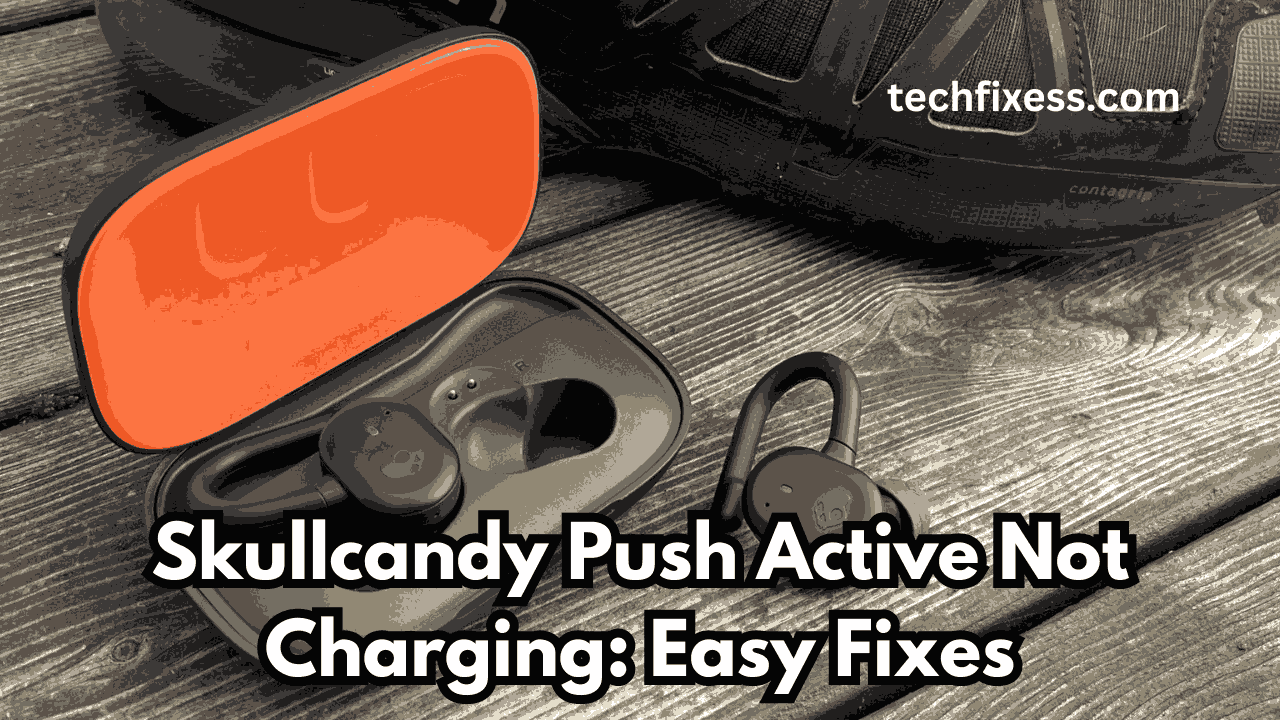The UE Boom 3 speaker is a reliable companion for music enthusiasts, but encountering charging issues can be a real downer.
If your Boom 3 speaker refuses to charge, there might be various reasons behind the problem.
In this comprehensive guide, we will explore step-by-step solutions to troubleshoot and fix the charging issue. Let’s delve into each potential solution to get your Boom 3 speaker back to rocking your favorite tunes.
First Thing First:
If you recently purchased your Boom 3 speaker and it’s already having charging issues, it’s advisable to consider requesting a refund.
Save your time and money. There are alternative speakers available at the same price point, like “JBL Charge 5” and “Sony SRS-XB33” which might offer better performance.
Typically, a Boom 3 speaker’s lifespan is around 3-4 years. If you’ve used it for this duration, you’ve already gotten good value for your money.
Attempting to fix it may only provide a short-term solution, lasting 1-2 months at best. If you’re relying on a fixed speaker for uninterrupted music enjoyment, it might not be the most reliable option.
If you’ve owned your Boom 3 speaker for less than 3-4 years, you can try the practical fixes mentioned below to address charging issues.
These troubleshooting steps are aimed at resolving common problems and prolonging the lifespan of your speaker.
How To Fix Boom 3 Speaker Not Charging
1. Check the Charging Cable and Outlet
The first step to troubleshooting the Boom 3 speaker not charging issue is to check the charger and USB cable.
Begin by using a different charging cord and connecting the speaker to an alternate power source.
If the speaker charges with a different cable and outlet, it indicates a problem with the original cable or outlet.
Also, ensure that the charging cable is properly plugged into the power source and the speaker.
2. Clean the Charging Port
To address the issue of a Boom 3 Speaker not charging, one of the solutions is to clean the charging port. This can help ensure proper contact and connection for charging.
It is recommended to use a dry soft cloth to wipe away any dust or debris that may be obstructing the charging port.
Additionally, it’s important to avoid using sharp or abrasive objects for cleaning to prevent damage to the port. Regularly maintaining the cleanliness of the charging port can help optimize the charging process and ensure the longevity of the speaker’s functionality.
3. Reset the Speaker
A simple reset can often resolve charging issues caused by minor software glitches. To reset your UE Boom 3 speaker, follow these steps:
- Disconnect the charger from the speaker.
- Press and hold the Power and Volume Down buttons simultaneously for about 10 seconds.
- Wait until you hear a sound, then wait a few more seconds before powering on the speaker.
If successful, this process should rectify any software-related charging problems.
4. Update the Firmware
Ultimate Ears regularly releases firmware updates to address bugs and improve performance. Ensure your speaker’s firmware is up-to-date by following these steps:
- Download the latest app for your speaker.
- Connect your speaker to your smartphone.
- Open the app, tap “More,” then select the update prompt.
Updating the firmware can resolve potential compatibility issues that may be affecting the charging process.
5. Check for a faulty PCB
A faulty PCB (Printed Circuit Board) could be the cause of a Boom 3 Speaker not charging. This issue can be identified if the speaker only works when connected to the charger, but will not switch on when the charger is off.
The battery monitor may indicate a certain percentage, even with the battery removed, and the charging LED may only flash with the battery removed.
In this case, checking the pin connections for the battery connector and possibly replacing the PCB may be necessary to resolve the issue
6. Check for Battery Damage
If you have followed all the above solutions and your speaker still isn’t charging, it could be due to a battery issue. Remember, the BOOM 3 uses a Lithium-Ion Rechargeable Battery, which has a finite lifespan.
If you’ve consistently used it for more than a year, it might have lost the capacity to hold a charge. The best course of action is to replace the battery.
For a more in-depth examination of battery health, you can also use a multimeter. Simply set the multimeter to the ohms setting and check the resistance of the speaker.
A healthy speaker should have very low resistance, usually below 0.1 ohms. Next, set the multimeter to the DC voltage setting and check the voltage across the speaker terminals. A healthy speaker battery should have a voltage between 12.6 and 12.8 volts.
If the resistance is too high or the voltage is too low, the speaker battery may be damaged and require replacement.
It’s important to note that replacing the battery can be a difficult and potentially dangerous process, so it’s recommended to seek professional help to ensure the battery is replaced safely and correctly.
7. Contact Ultimate Ears Customer Support
If none of the troubleshooting steps yield positive results, it’s time to reach out to Ultimate Ears customer support.
They can provide further assistance, accurately diagnose the problem, and offer repair or replacement options if necessary.
Conclusion
Dealing with a Boom 3 speaker that won’t charge can be frustrating, but with the right troubleshooting steps, you can often identify and resolve the issue.
By systematically going through each solution, from checking the charging cable to reaching out to customer support, you increase the likelihood of enjoying your UE Boom 3 speaker once again.
Remember, persistence pays off, and a little patience in troubleshooting can save you from unnecessary expenses or the inconvenience of a non-functional speaker.